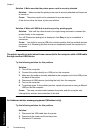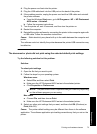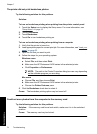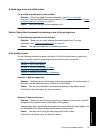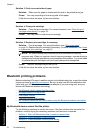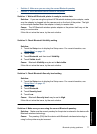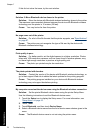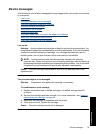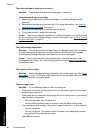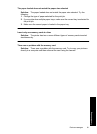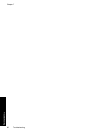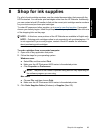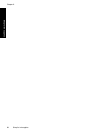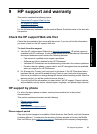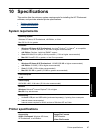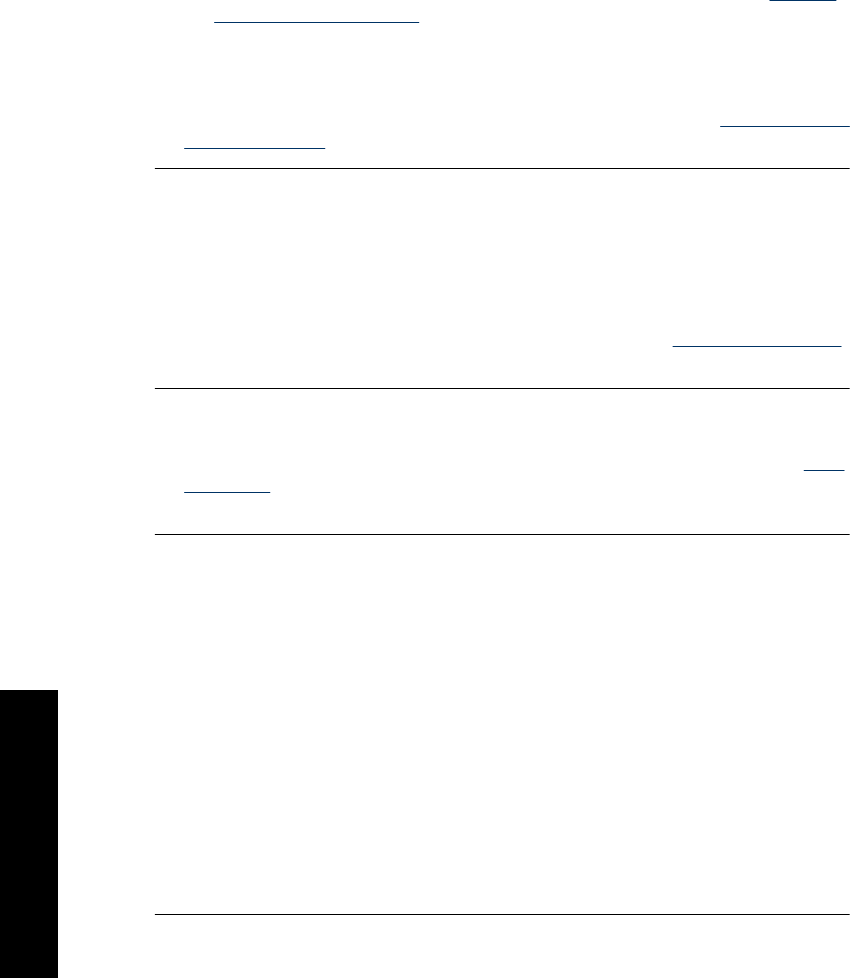
The print cartridge is missing or incorrect
Solution: Troubleshoot and replace the cartridge, if necessary.
To troubleshoot a print cartridge
1. Replace remanufactured or refilled cartridges, if installed, with genuine HP
products.
2. Remove the cartridge and then reinstall it. For more information, see “
Insert or
replace the print cartridge” on page 60.
3. Make sure the cartridge is compatible with the printer.
4. If this does not work, replace the cartridge.
Cause: The print cartridge is not installed, is installed incorrectly, or is not supported
by your printer’s country/region settings. For more information, see “
Insert or replace
the print cartridge” on page 60.
The print carriage has stalled
Solution: Turn off the product and open the print cartridge access door to access
the print carriage area. Remove any objects that are blocking the print carriage
(including any packing materials), and then turn on the product again.
Cause: There is an obstruction blocking the path of the print carriage or the
cartridge service station. Go to the online support services at
www.hp.com/support
for additional help.
The printer is out of paper
Solution: Check that paper has been loaded in the correct paper tray. See “
Load
your paper” on page 23 and refer to the setup instructions that came with your printer
for more information on loading paper.
There is a paper jam
Solution: Try the following steps to clear the paper jam:
• If the paper came part way through the front of the printer, gently pull the paper
towards you to remove it.
• If the paper did not come part way through the front of the printer, try removing it
from the back of the printer:
◦ Remove the paper from the input tray.
◦ Gently pull the jammed paper to remove it from the back of the printer.
• If you cannot grasp the edge of the jammed paper to remove it, try the following:
◦ Turn off the printer.
◦ Turn on the printer. The printer checks for paper in the paper path and will
automatically eject the jammed paper.
•Press OK to continue.
Chapter 7
80 Troubleshooting
Troubleshooting