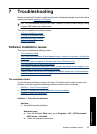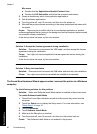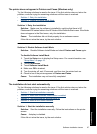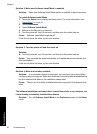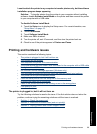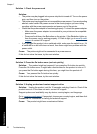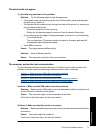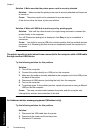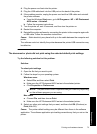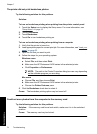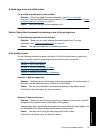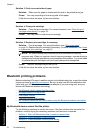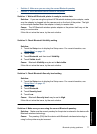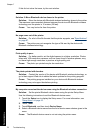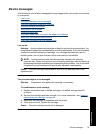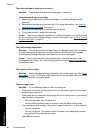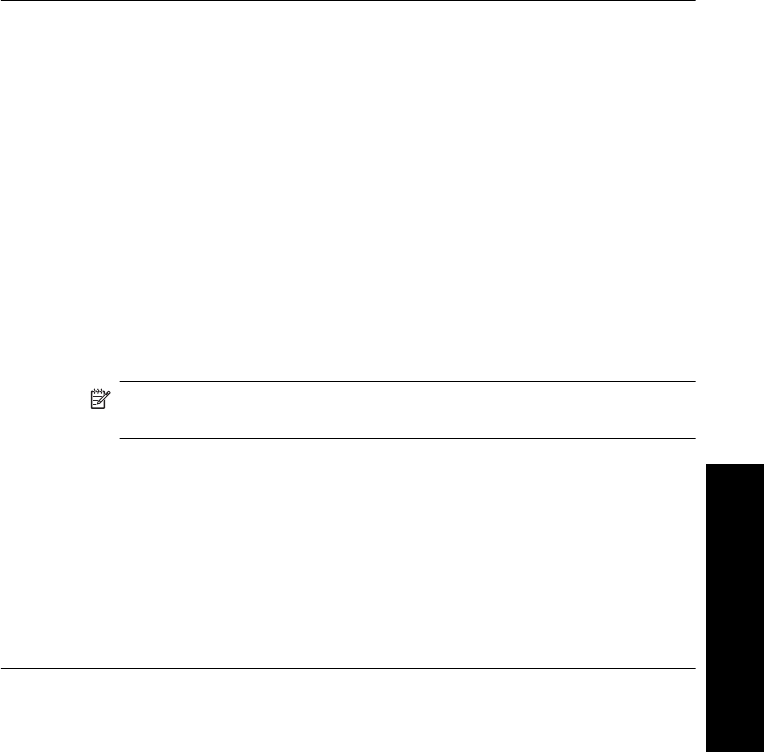
4. Plug the power cord back into the printer.
5. Plug the USB cable back into the USB port on the back of the printer.
6. If the problem persists, unplug the power cord and the USB cable and uninstall
the printer software:
a. From the Windows Start menu, go to All Programs > HP > HP Photosmart
A630 series > Uninstall.
b. Follow the onscreen instructions.
7. Turn the printer off, wait 10 seconds, and then turn the printer on.
8. Restart the computer.
9. Reinstall the printer software by connecting the printer to the computer again with
a USB cable. Follow the onscreen instructions.
Cause: Static electricity may have built up in the cable between the computer and
printer.
The software could not identify the printer because the printer-USB connection may
be defective.
The document or photo did not print using the selected default print settings
Try the following solution for this problem.
Solution:
To select print settings
1. Open the file that you want to print.
2. Follow the steps for your operating system.
Windows users
a. Select File, and then select Print.
b. Make sure the HP Photosmart A630 series is the selected printer.
c. Click Properties or Preferences.
NOTE: The path to the Printer Properties dialog box can vary depending
on the software program you are using.
Mac users
a. Choose File, and then choose Print.
b. Make sure the HP Photosmart A630 series is the selected printer.
3. Select any other print settings that you want, and then click OK (Windows) or
Print (Mac OS).
Cause: The printer default settings may be different than those in the software
application. The software application print settings override any that you set on the
printer.
Printing and hardware issues 73
Troubleshooting