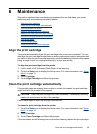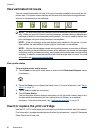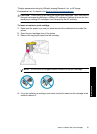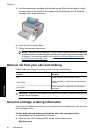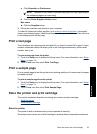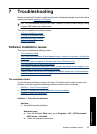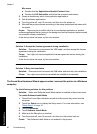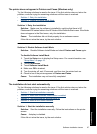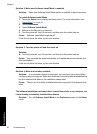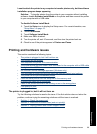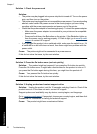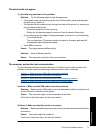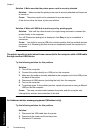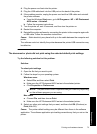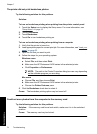The printer does not appear in Printers and Faxes (Windows only)
Try the following solutions to resolve the issue. If the first solution does not solve the
problem, continue trying the remaining solutions until the issue is resolved.
•
Solution 1: Retry the installation
•
Solution 2: Disable Software Install Mode
Solution 1: Retry the installation
Solution: Make sure the software is installed by verifying that there is HP
Photosmart 630 series folder in the HP folder of the Windows Start menu. If the folder
does not appear in the Start menu, retry the installation.
Cause: The installation did not finish properly for an unknown reason.
If this did not solve the issue, try the next solution.
Solution 2: Disable Software Install Mode
Solution: Disable Software Install Mode and check Printers and Faxes again.
To disable Software Install Mode
1. Touch the Setup icon to display the Setup menu. For more information, see
“
Setup Menu” on page 16.
2. Touch Preferences.
3. Touch Software Install Mode.
4. Make sure Off is checked.
5. Turn the printer off, wait 10 seconds, and then turn the printer back on.
6. Check to see if the printer appears in Printers and Faxes.
Cause: The installation may not have fully completed.
The installation did not start automatically
Try the following solutions to resolve the issue. If the first solution does not solve the
problem, continue trying the remaining solutions until the issue is resolved.
•
Solution 1: Start the installation manually
•
Solution 2: Make sure Software Install Mode is enabled
•
Solution 3: Turn the printer off and then back on
•
Solution 4: Make a drive letter available
Solution 1: Start the installation manually
Solution: Start the installation manually. Follow the instructions on the printer
screen.
Cause: Autoplay is disabled.
If this did not solve the issue, try the next solution.
Software installation issues 67
Troubleshooting