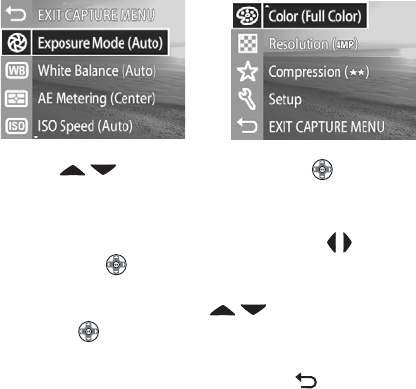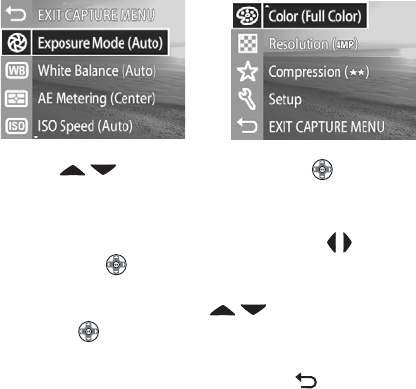
Chapter 2: Taking pictures and recording video clips 34
Using the capture menu
The Capture menu allows you to adjust various camera settings
that affect the qualities of the images and video clips you
capture with your camera, such as their exposure, color, and
resolution.
NOTE Your camera can be in any mode (Still, Self-Timer, or
Video) when using the Capture menu options, but some
menu options will be grayed-out when in Video mode.
1 To display the Capture menu, press the Menu/OK button at
any time when the Image Display is turned off, or when Live
View is turned on in the active display.
2 Use the buttons on the Controller to scroll
through the Capture menu options.
3 Either press the Menu/OK button to select a highlighted
option and display its sub-menu, or use the buttons on
the Controller to change the setting for the highlighted
option without going to its sub-menu.
4 Within a sub-menu, use the buttons on the
Controller and the Menu/OK button to change the
setting for the Capture menu option.
5 To exit the Capture menu, highlight the EXIT CAPTURE
MENU option and press the Menu/OK button.
Screen one
Screen two