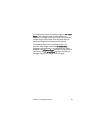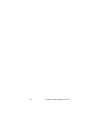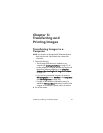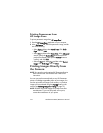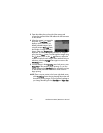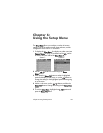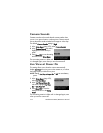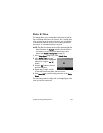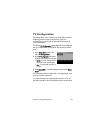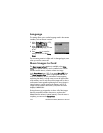Chapter 5: Transferring and Printing Images 101
NOTE Printing only works with still images; it does not work
with video clips. Also, images within a panoramic
sequence can be printed individually directly from the
camera, but you cannot print an entire panorama from
the camera. To print a panorama, see Printing Panoramas
on page 99.
1 Check that the printer is turned on. There should be no
blinking lights on the printer or error messages displayed
about the printer. Load paper into the printer, if needed.
2 Connect your camera to the
printer.
• If you are printing directly
to an HP printer that does
not
display the PictBridge
logo (see below), use the
special USB cable for
connecting the camera
directly to an HP printer.
Connect the square end of
that USB cable to the HP printer.
• If you are connecting the camera to a printer
displaying the PictBridge logo (see right)
from HP or another manufacturer, do the
following:
a. Make sure your camera is set to the Digital Camera
USB Configuration setting (see USB Configuration on
page 106).
b. Using the USB cable that you would normally connect
between the camera and the computer, connect the
larger, flat end of the USB cable to the corresponding
connector on the Pictbridge printer.