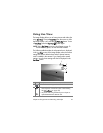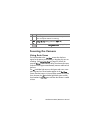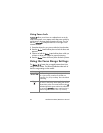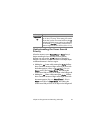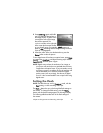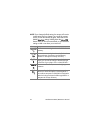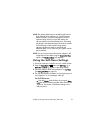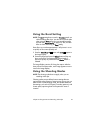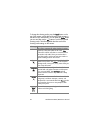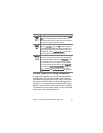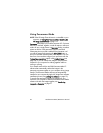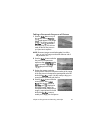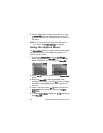Chapter 2: Taking Pictures and Recording Video Clips 43
NOTE The red-eye phenomenon is caused by light from the
flash reflecting off the subjects’ eyes, which sometimes
makes a human’s or animal’s eyes appear red in the
captured image. When you use a flash setting with
red-eye reduction, the camera flashes twice, minimizing
the red-eye in the captured images of humans or animals.
It will take longer to take a picture using red-eye
reduction, because the shutter is delayed for the
additional flash. In turn, make sure your subjects wait for
the second flash.
NOTE You can remove red eyes from human subjects in still
images that you have taken using the Remove Red Eyes
option in the Playback Menu (see page 80).
Using the Self-Timer Settings
1 Secure the camera to a tripod or set it on a stable surface.
2 Press the Timer/Burst button until Self-Timer or
Self-Timer - 2 Shots appears in the Image Display.
3 Frame the subject in either the viewfinder or in Live View.
(See Using Live View on page 35.)
4 The next steps depend on whether you are capturing one or
two still pictures, or are recording a video clip.
For Still Pictures:
a. Press the Shutter button halfway down to gain Focus
Lock (the camera measures and then locks the focus and
exposure). The camera will hold these settings until it
takes the picture.