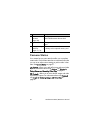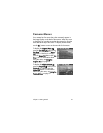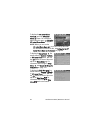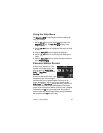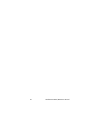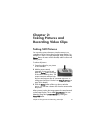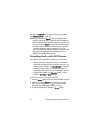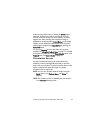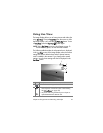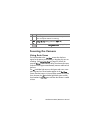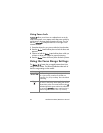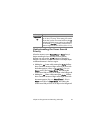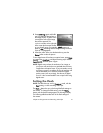34 HP Photosmart R507/R607 User’s Manual
Recording Video Clips
NOTE Zoom does not work while recording video clips.
Therefore, you may want to zoom first before starting to
record a video clip.
A video clip includes audio.
1 Frame the subject for your video in the viewfinder.
2 To start recording video, press and
release the Video button,
which is located on top of the
camera. The Video viewfinder
light and the Self-Timer light turn
on solid red. A “video start” sound
is played and, if Live View is on, a
video icon, REC, and a video counter appear on the
Image Display. (See Using Live View on page 35.)
3 To stop recording video, press and release the Video
button again; otherwise, the video will continue recording
until the camera runs out of memory.
NOTE If you have set the camera to Self-Timer or Self-Timer -
2 Shots (see Using the Self-Timer Settings on page 43),
the camera will start recording 10 seconds after you press
the Video button. However, with the Self-Timer - 2 Shots
setting, the camera only records one video clip.
After recording has stopped, the image appears for several
seconds on the Image Display. While it is processing, you can
delete the video clip by pressing the Menu/OK button.
You can use Playback on the camera to review the video clips
you have recorded.