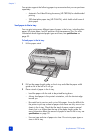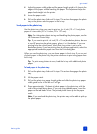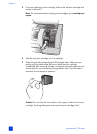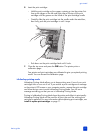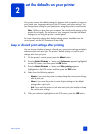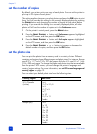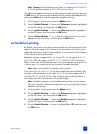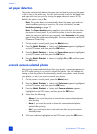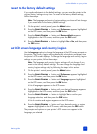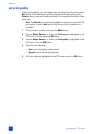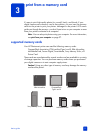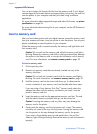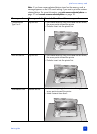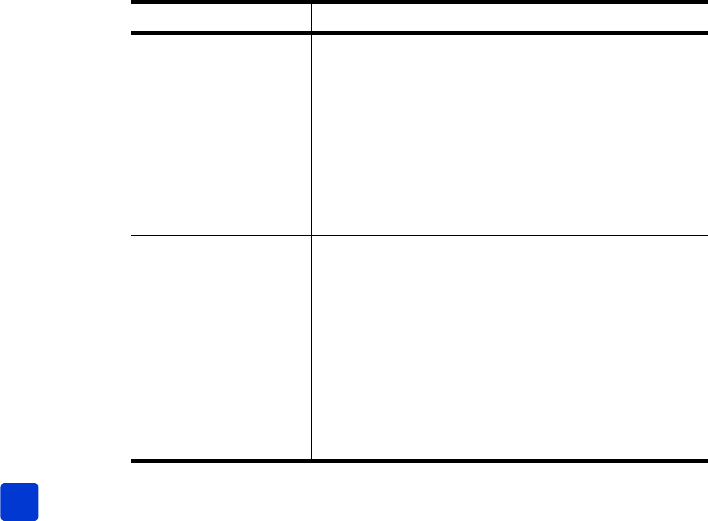
hp photosmart 7700 series
chapter 2
16
set the number of copies
By default, your printer prints one copy of each photo. You can set the printer to
print up to 99 copies of each photo.
This setting applies whenever you select photos and press the OK button to print
them. You can override this setting for the currently displayed photo by pressing
the C
OPIES button and changing the number of copies for that photo before
printing. If you override the setting for a currently displayed photo, all other
photos will still use the number of copies set in the Preferences menu.
1 On the printer’s control panel, press the M
ENU button.
2 Press the S
ELECT PHOTOS button until Preferences appears highlighted
on the LCD screen, and then press the OK button.
3 Press the S
ELECT PHOTOS button until # of copies appears highlighted
on the LCD screen, and then press the OK button.
4 Press the SELECT PHOTOS or button to increase or decrease the
default number of copies, and then press the OK button.
set the photo size
You can print the photos from a memory card in a variety of sizes. Different
countries and regions have different paper and photo sizes. For instance, Europe
uses 8.27 x 11.7 inch (210 x 297 mm) paper while the U.S. uses 8.5 x 11 inch
(216 x 280 mm) paper. To change the paper and photo sizes that are available
from the printer’s LCD screen, you must change the printer’s language and
country/region settings. For more information, see set LCD screen language and
country/region on page 19.
You can select your default photo size from the following sizes:
Country/region Photo sizes
U.S./Canada
(inches)
4 x 6
2 1/2 x 3 1/4
3 x 4
3 1/2 x 5
5 x 7
8 x 10
8 1/2 x 11
Combo
Europe (cm) 6 x 8
9 x 13
10 x 15
13 x 18
15 x 21
18 x 24
20 x 25
21 x 30
Combo