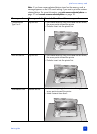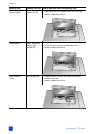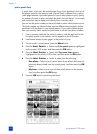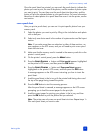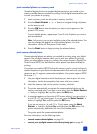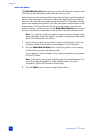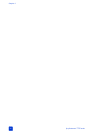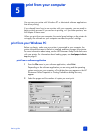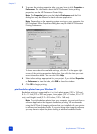basics guide
print from a memory card
31
print unmarked photos on a memory card
Unmarked digital photos are standard digital photos that you stored on the
memory card but have not marked for printing. Not all digital cameras allow you
to mark your photos for printing.
1 Insert a memory card into the printer’s memory card slot.
2 Press the S
ELECT PHOTOS or button to navigate through all photos
on the memory card.
3 Press the OK button when the photo you want to print appears on the
printer’s LCD screen.
To print multiple photos, repeat steps 2 and 3 until all photos you want to
print are selected.
Note: At this point, you can print multiple copies of the selected photos. You
can also change the default size of the selected photos. For more
information, see the HP Photosmart Printer Help.
4 Press the P
RINT button to begin printing the selected photos.
print camera-selected photos
Camera-selected photos are photos you marked for printing using your digital
camera. Not all digital cameras allow you to mark your photos for printing.
When you select photos using your camera, the camera creates a Digital Print
Order Format (DPOF) file that identifies which photos have been selected for
printing.
Your printer can read the DPOF file from the memory card so you do not have to
reselect the photos to print. Review the documentation that came with your digital
camera to see if it supports camera-selected photos. Your printer supports DPOF
file format 1.1.
1 Use your digital camera to select the photos you want to print. For more
information, see the documentation that came with your camera.
2 Insert the memory card into the printer’s memory card slot.
3 The printer automatically recognizes the camera-selected photos on the
memory card and asks if you want to print them. Press the S
ELECT PHOTOS
button to highlight Yes, and then press the OK button.
4 A message appears on the printer’s LCD screen asking if you are using 4 x
6 inch (10 x 15 cm) photo paper. If you are, press the S
ELECT PHOTOS
button to highlight Yes, and then press the OK button.
If you are not using 4 x 6 inch (10 x 15 cm) paper, press the S
ELECT
P
HOTOS button to highlight No, and then press the OK button. The
printer automatically determines the size of the loaded paper.
The printer prints the camera-selected photos.
For more information, see the following topics:
• unmark camera-selected photos on page 18
• connect your hp digital camera to the direct-printing port on page 33