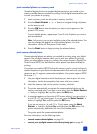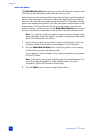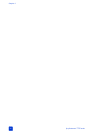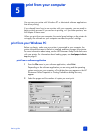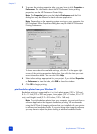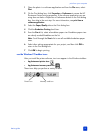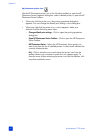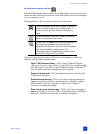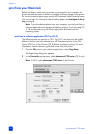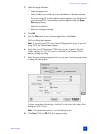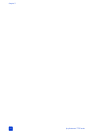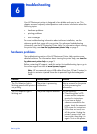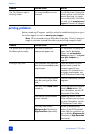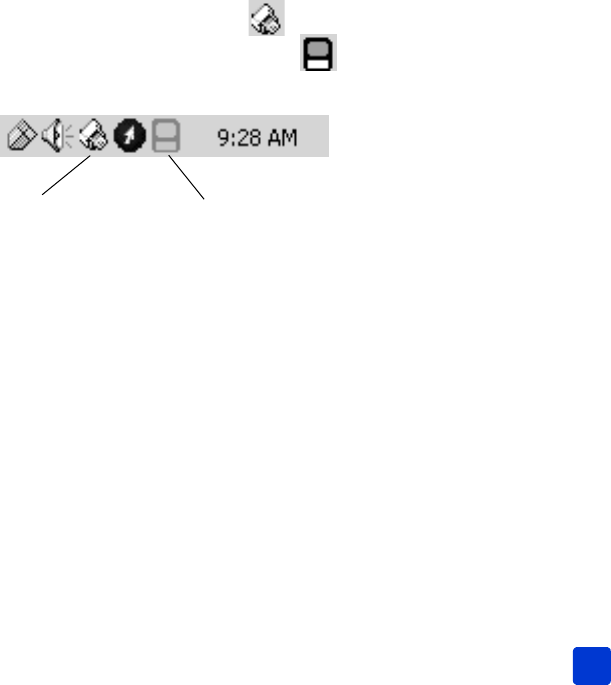
basics guide
print from your computer
39
1 Open the photo in a software application and from the File menu, select
Print.
2 On the Print dialog box, click Properties or Preferences to access the HP
Photosmart Series printing properties. If the software application you are
using does not have a Properties or Preferences button on the Print dialog
box, then skip to the next step. For more information, see print from a
software application.
3 Select the Paper/Quality tab on the Print dialog box.
4 Click the Borderless Printing check box.
5 From the Size is list, select a borderless paper size. Borderless paper sizes
are clearly marked Borderless on the list.
Note: Scroll through the Size is list to see all available borderless paper
sizes.
6 Select other settings appropriate for your project, and then click OK to
return to the Print dialog box.
7 Click OK to begin printing.
use the Windows PC taskbar icons
After you install the printer software, two icons appear in the Windows taskbar:
• hp photosmart printer icon
• hp photosmart memory card icon
These icons help you perform a variety of tasks.
Printer icon
Memory card icon