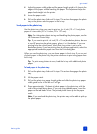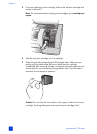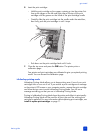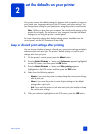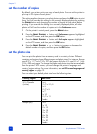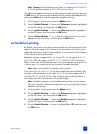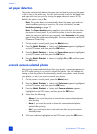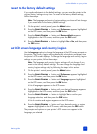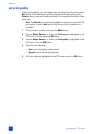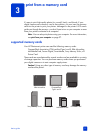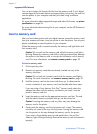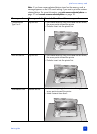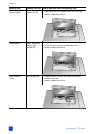basics guide
set the defaults on your printer
17
Note: Combo prints five photos on one sheet—two photos at 4 x 6 inch (10
x 15 cm) and three photos at 2.5 x 3.25 inch (6 x 8 cm).
The default size applies whenever you select photos and print them by pressing
the OK button. You can override the default for the currently displayed photo by
pressing the S
IZE button and changing the size before printing.
1 On the printer’s control panel, press the MENU button.
2 Press the S
ELECT PHOTOS button until Preferences appears highlighted
on the LCD screen, and then press the OK button.
3 Press the S
ELECT PHOTOS button until Photo size appears highlighted
on the LCD screen, and then press the OK button.
4 Press the SELECT PHOTOS or button until the photo size you want
appears on the LCD screen, and then press the OK button.
set borderless printing
By default, your printer prints photos without borders so that photos print to the
edges of the photo paper. If you choose to turn this feature on, photos on the
supported paper sizes will print without borders. If you choose to turn this feature
off, all photos will print with borders.
Borderless printing is supported for 4 x 6 inch (10 x 15 cm) paper, 8.5 x 11
inch (216 x 280 mm) paper, and 8.27 x 11.7 inch (210 x 297 mm) paper.
Paper in other sizes will have borders even if you turn borderless printing on. This
is not an error; it is caused by the way the printer handles the paper.
Note: Paper size availability varies by country/region.
If you print on 4 x 6 inch (10 x 15 cm) photo paper that does not have a tab,
the photo will be borderless on all sides. On 4 x 6 inch photo paper with 0.5
inch tab (10 x 15 cm with 1.25 cm tab), the photo prints without borders on
three sides and with a small border on the bottom edge.
Note: Borderless printing is not the default setting when you print photos
from your computer. The software application you are using to print photos
determines the setting.
1 On the printer’s control panel, press the M
ENU button.
2 Press the SELECT PHOTOS button until Preferences appears highlighted
on the LCD screen, and then press the OK button.
3 Press the SELECT PHOTOS button until Borderless appears highlighted
on the LCD screen, and then press the OK button.
4 Press the S
ELECT PHOTOS button to highlight On or Off, and then press
the OK button.