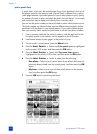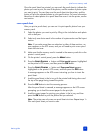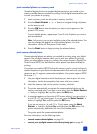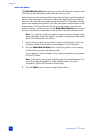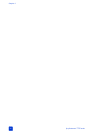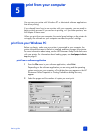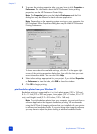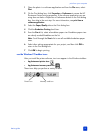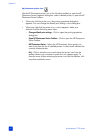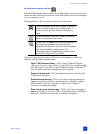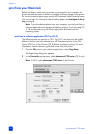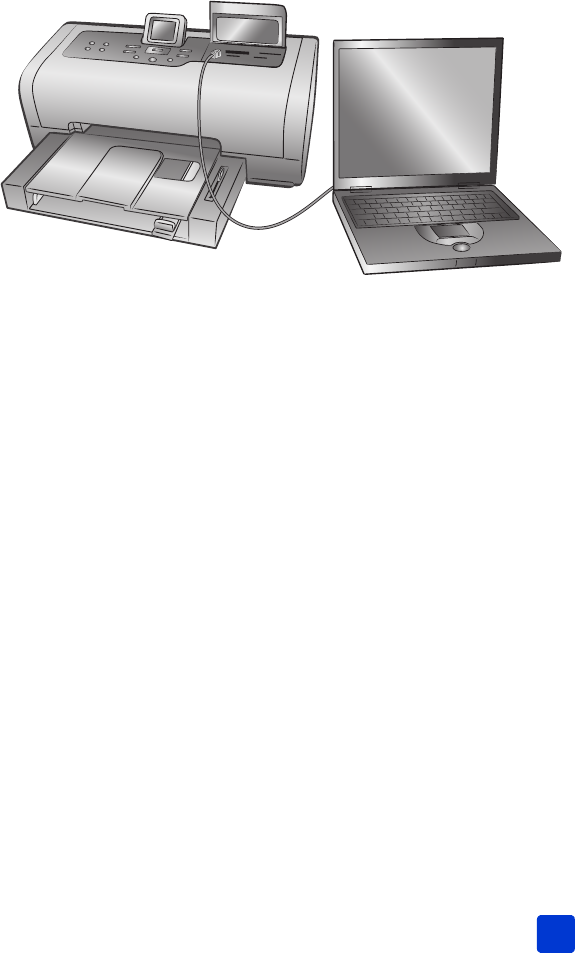
basics guide
print from the direct-printing port
35
connect your notebook computer to the direct-printing port
For quick and easy printing, your printer allows you to connect a notebook
computer to the direct-printing port located in the front of the printer.
To print from your notebook computer:
1 Connect one end of a USB cable to the notebook computer, then connect
the other end of the cable to the direct-printing port located on the front of
the printer. The direct-printing port is located under the input bay door, to
the left of the memory card slots.
2 Using your software application, open the file you want to print.
3 Follow the steps appropriate for your operating system:
If you are using a Windows PC:
a. From the File menu of the software application, select Print.
b. To access more advanced settings, click Properties (may be titled
Preferences in some operating systems).
c. Select the settings appropriate for your project and click OK.
If you are using a Macintosh:
a. From the File menu of the software application, select Page Setup.
b. In the Format for pop-up menu, select photosmart 7700 series.
c. Select the page attributes (paper size, borderless or bordered photos,
orientation, and scaling percentage).
If you are using OS 9, the borderless option appears as a check box. If
you are using OS X, the borderless options appear under the Paper
Size pop-up menus.
d. Click OK.
e. From the File menu in your software application, select Print.
f. Select the print settings appropriate for your project. Use the pop-up
menus to open the other panels.
g. Click Print (OS X) or OK (OS 9) to begin printing.