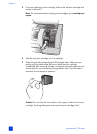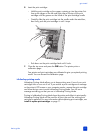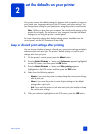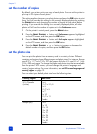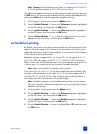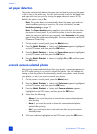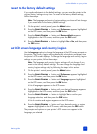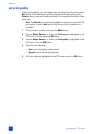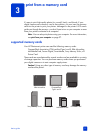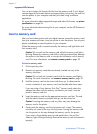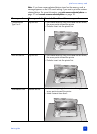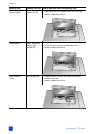hp photosmart 7700 series
chapter 2
18
set paper detection
The printer automatically detects the paper size and type by scanning the paper
in the In tray or the photo tray. You can set the printer to ask for the paper size
and type each time you print by turning the paper detection sensor off. By
default, this option is set to On.
Note: The printer does not automatically detect the paper type and size
when borderless printing is turned on. For more information, see set
borderless printing on page 17.
Note: The Paper detection setting applies to print jobs that you start from
the printer’s control panel. If you want the printer to use its auto sensors
when you start print jobs from your computer, select Automatic as the paper
type in the printer preferences dialog box. For more information, see the HP
Photosmart Printer Help.
1 On the printer’s control panel, press the M
ENU button.
2 Press the SELECT PHOTOS button until Preferences appears highlighted
on the LCD screen, and then press the OK button.
3 Press the SELECT PHOTOS button until Paper detect appears highlighted
on the LCD screen, and then press the OK button.
4 Press the S
ELECT PHOTOS button to highlight On or Off, and then press
the OK button.
unmark camera-selected photos
After printing camera-selected photos from your printer, a message appears on
the LCD screen asking if you want to unmark the photos. You can change this
setting so that the printer will automatically unmark your photos, never unmark
your photos, or ask if you want to unmark your photos.
1 On the printer’s control panel, press the MENU button.
2 Press the S
ELECT PHOTOS button until Preferences appears highlighted
on the LCD screen, and then press the OK button.
3 Press the S
ELECT PHOTOS button until Camera selections appears
highlighted on the LCD screen, and then press the OK button.
4 Select from the following:
– Always if you want the printer to unmark the camera-selected photos
after printing
– Never if you want the printer to leave the camera-selected photos
marked after printing
– Ask if you want the printer to ask each time after you print camera-
selected photos
5 With your selection highlighted on the LCD screen, press the OK button.