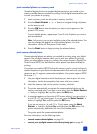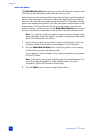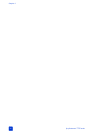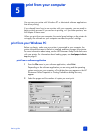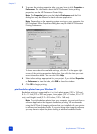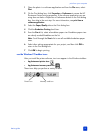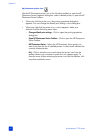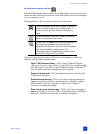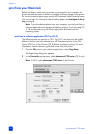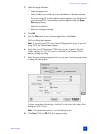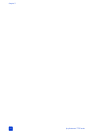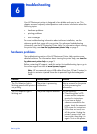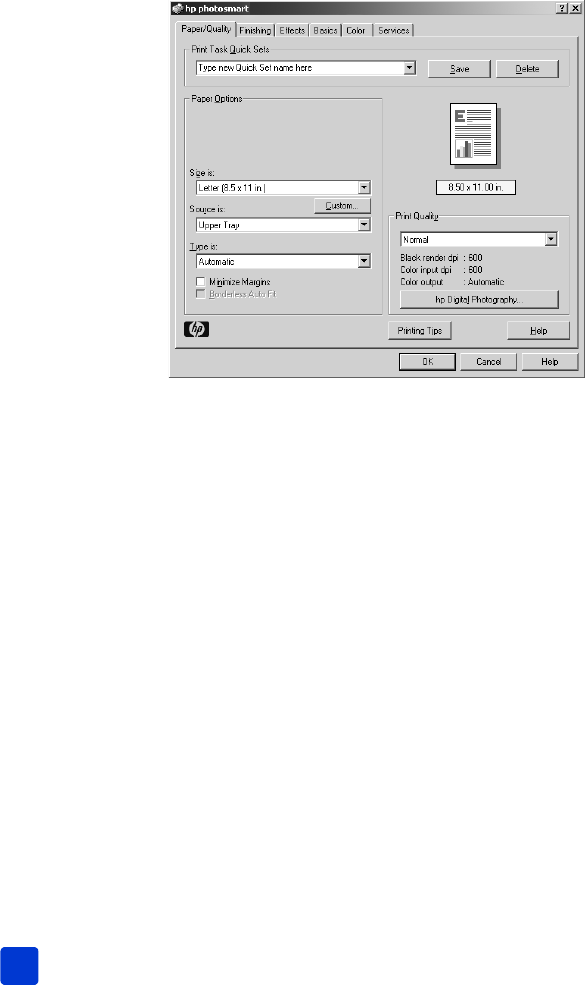
hp photosmart 7700 series
chapter 5
38
3 To access the printing properties tabs, you may have to click Properties or
Preferences. For information about the HP Photosmart Series printing
properties, see the HP Photosmart Printer Help.
Note: The Properties button may be labeled Preferences and the Print
dialog box may be different for each software application.
Note: Depending on the operating system running on your computer, the
HP Photosmart Series Properties dialog box may be titled HP Photosmart
Printing Preferences.
To learn more about the available settings, click the ? in the upper right
corner of the printing properties dialog box, then click the item you want
more information about. You can also click Help.
4 Select other settings appropriate for your project. If you clicked Properties
or Preferences to view the tabs, click OK to close the window.
5 Click OK to begin printing.
print borderless photos from your Windows PC
Borderless printing is supported for 4 x 6 inch photo paper (100 x 150 mm),
8.5 x 11 inch (216 x 280 mm) paper, L-size paper (3.5 x 5 inches, 90 x 127
mm), and Hagaki cards (3.9 x 5.8 inches, 100 x 148 mm).
Note: To print borderless photos from your computer, you must print from a
software application that supports borderless printing. HP recommends
using the HP Photo & Imaging software that you installed with your printer
to achieve true borderless results. If you print using other imaging software,
you may have to adjust the photo scaling to achieve borderless results.