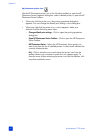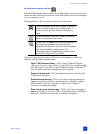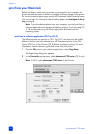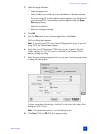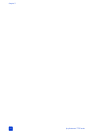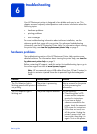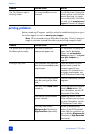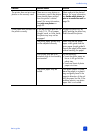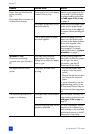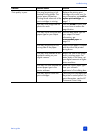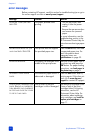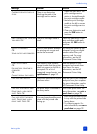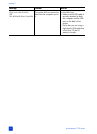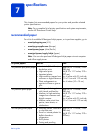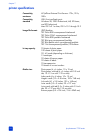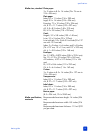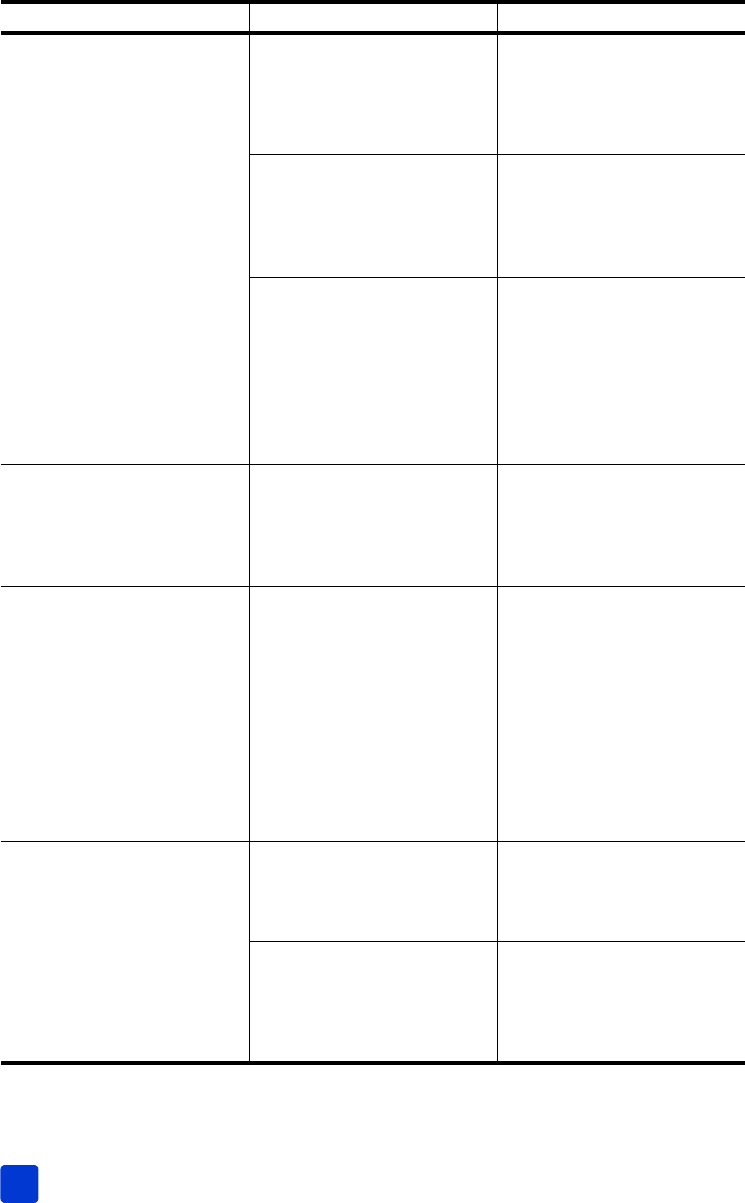
hp photosmart 7700 series
chapter 6
48
Paper does not feed into the
printer correctly.
OR
Plain paper does not come out
of the printer correctly.
There may be too much paper
loaded in the In tray.
Remove some paper from the
In tray and try printing again.
For paper-loading instructions,
see load paper in the in tray
on page 8.
The paper guides may not be
adjusted correctly.
Make sure that the paper width
guide and the paper length
guide fit close to the edges of
the paper without bending the
paper.
Two or more pieces of paper
are stuck together
Remove the paper from the
paper tray and leaf through
the stack so the sheets of paper
do not stick together, then
reload the paper and try
printing again. For paper-
loading instructions, see paper
information on page 7.
Windows PC only
Photos are not printing
correctly from your Windows
PC.
You may have used your
application’s Page Setup
dialog box to select the paper
size or type.
Use the printing properties
dialog box to select the paper
size or type. For more
information, see the HP
Photosmart Printer Help.
No page came out of the
printer.
The paper jammed while
printing.
1 Turn off the printer, then
unplug it from the power
source.
2 Remove the rear access door
and remove the jammed
paper.
For more information, see the
troubleshooting section in the
HP Photosmart Printer Help for
instructions on clearing a paper
jam.
The document printed at an
angle or is off-center.
The paper may not be loaded
correctly.
Load the paper correctly. For
paper-loading instructions, see
load paper in the in tray on
page 8.
The print cartridge may not be
properly calibrated.
For more information, see the
instructions for calibrating a
print cartridge in the care and
maintenance section in the HP
Photosmart Printer Help.
Problem Possible cause Solution