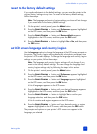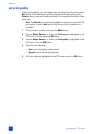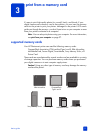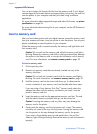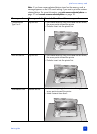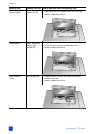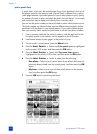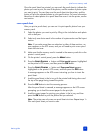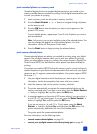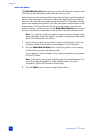basics guide
print from a memory card
27
3 Use the arrows on the SELECT PHOTOS button to scroll through the photos.
4 Press the Z
OOM + button to view the highlighted photo in normal view
mode
Note: At this point, you can enhance the photo, rotate the photo, or change
the default settings for the photo displayed on the LCD screen. For more
information, see the HP Photosmart Printer Help.
5 Once you are finished viewing the photo or making changes to the photo
before printing, you can return to 9-up view mode by pressing the Z
OOM –
button.
6 Press the OK button to select the highlighted photo. The printer icon
displays in the bottom right corner of the selected photo.
Note: You can use the printer’s LCD screen to view the first 2000 photos on
a memory card. If your memory card contains more than 2000 photos, save
the photos to your computer and access them from there. For more
information about saving photos to your computer, see the HP Photosmart
Printer Help.
print a photo index page
A photo index page shows thumbnail views and index numbers of the photos on
the memory card. The photos appear in the order in which they are stored on
the memory card. Depending on the number of photos stored on the memory
card, a photo index page could be several pages long. To accommodate the
maximum number of photos on each photo index page, the printer may change
the orientation of the photos.
Index numbers appear in the lower left corner of each thumbnail. Use the index
numbers to decide which photos to print. If you use your digital camera or
computer to add or delete photos from the memory card, reprint a photo index
page to see the new index numbers.
Note: The index number on the photo index page may be different than the
index number associated with the photo in your digital camera.
1 Insert a memory card into the printer’s memory card slot and wait for the
first photo stored on the memory card to appear on the LCD screen.
2 On the printer’s control panel, press the M
ENU button.
3 Press the S
ELECT PHOTOS button until Print Special appears highlighted
on the printer’s LCD screen, and then press the OK button.
4 Press the S
ELECT PHOTOS button until Print index page appears
highlighted on the printer’s LCD screen, and then press the OK button.
An index page prints all photos stored on the memory card.
For more information, see select a photo on page 30 and print photos from a
memory card on page 30.