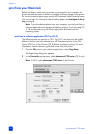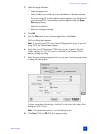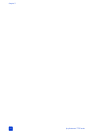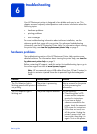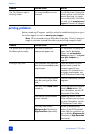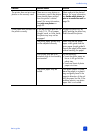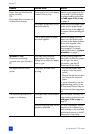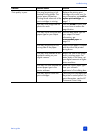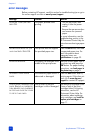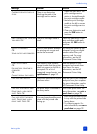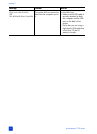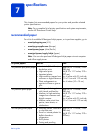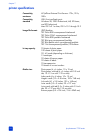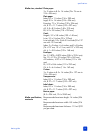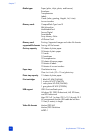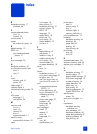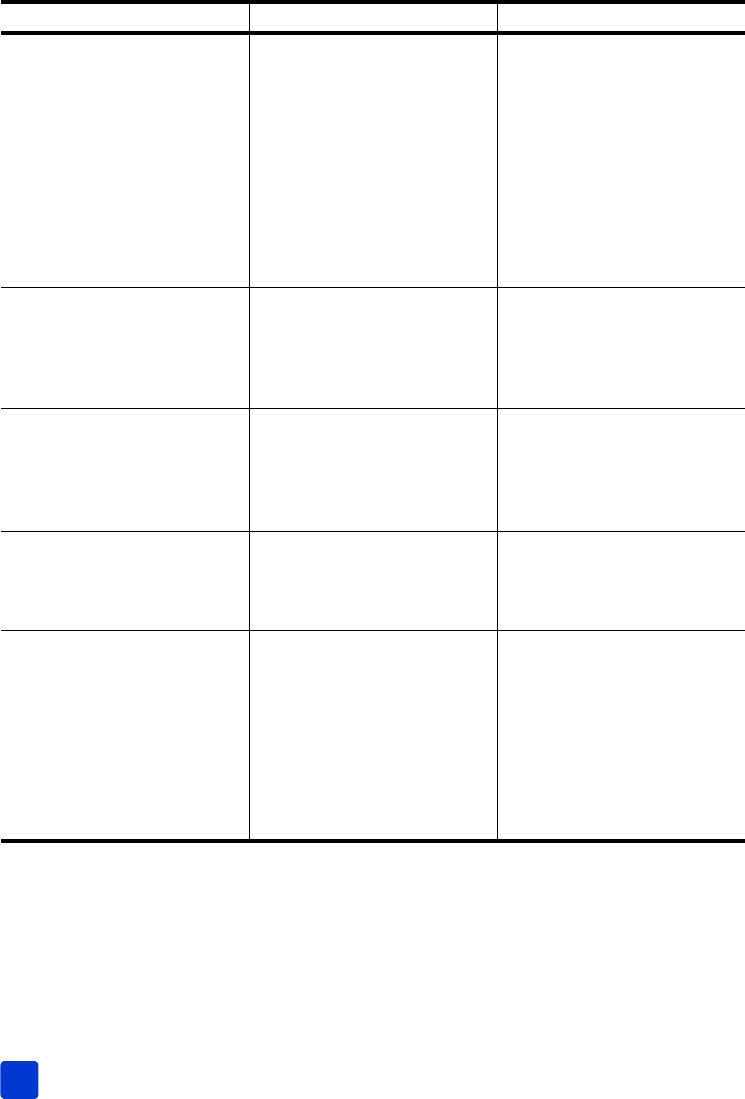
hp photosmart 7700 series
chapter 6
50
error messages
Before contacting HP support, read this section for troubleshooting tips or go to
the online support services at www.hp.com/support.
Message Problem Solution
PAPER JAM. CLEAR JAM THEN
PRESS OK.
The paper jammed while
printing.
1 Turn off the printer, then
unplug it from the power
source.
2 Remove the rear access door
and remove the jammed
paper.
For more information, see the
troubleshooting section in the
HP Photosmart Printer Help for
instructions on clearing a paper
jam.
U
NSUPPORTED MEDIA SIZE. JOB
WAS CANCELLED. PRESS OK.
Your printer does not support
the provided paper size.
Press the OK button, then load
a supported paper size. For
more information about
supported sizes, see
specifications on page 53.
PAPER SIZE MISMATCH. The paper size changed in the
middle of the print process.
Load the correct paper size in
the photo tray and press the
OK button. For paper-loading
instructions, see load paper in
the photo tray on page 9.
A
UTOMATIC PAPER SENSOR
FAILED.
The automatic paper sensor is
obstructed or damaged.
Press the OK button and try
printing again. If this does not
work, go to www.hp.com/
support or contact HP support.
O
NE OR MORE CARTRIDGES HAVE
FAILED. REMOVE ALL CARTRIDGES,
THEN REINSERT EACH CARTRIDGE
BY ITSELF AND CLOSE THE COVER
TO SEE IF IT HAS FAILED.
One or both of the print
cartridges is old or damaged.
Test both print cartridges to see
if one or both of the print
cartridges failed. For testing
instructions, see the HP
Photosmart Printer Help. For
information about replacing
print cartridges, see install or
replace print cartridges on
page 11.