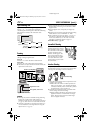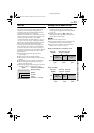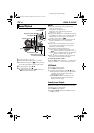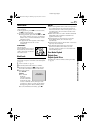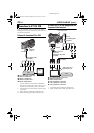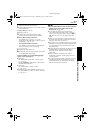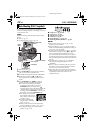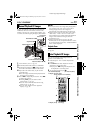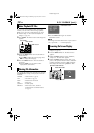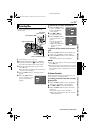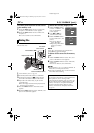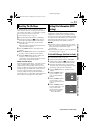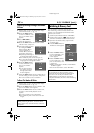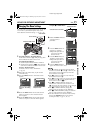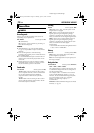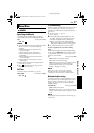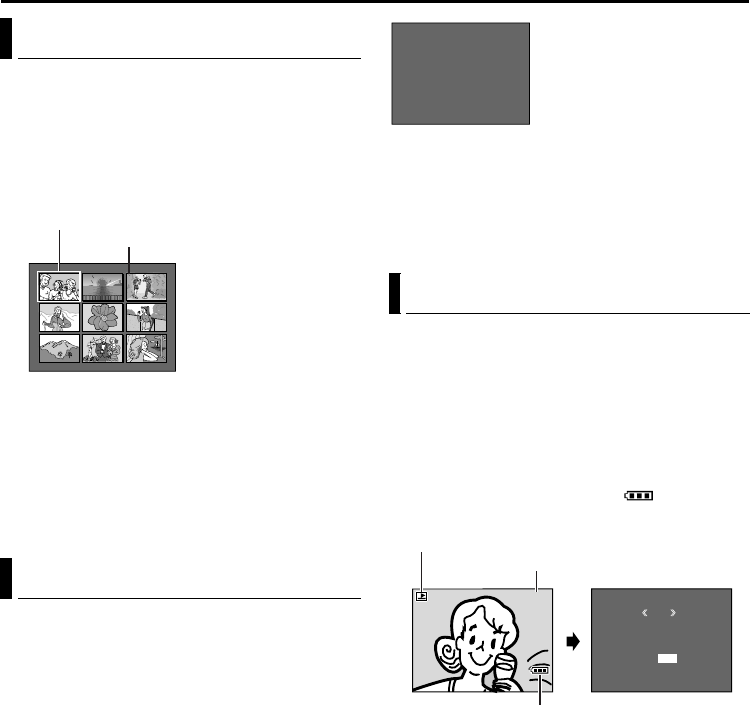
30 EN
Master Page: Left
You can view several different files stored in the
memory card at a time. This browsing capability
makes it easy to locate a particular file you want.
1 Perform steps 1 – 4 in “Normal Playback Of
Images” (੬ pg. 29).
2 Press INDEX. The Index Screen of the image files
appears.
3 Rotate the MENU Wheel to move the frame to
the desired file.
● Press 3 to display the previous page. Press
5 to display the next page.
4 Press the MENU Wheel in. The selected file is
displayed.
● Pressing INFO gives you details on the
displayed file. (See below.)
You can get the relevant file information by pressing
the INFO Button during normal playback or Index
Playback.
● Press the INFO Button again to close the
Information Screen.
NOTE:
With images shot with other devices or processed on
a PC, “QUALITY: – – –” will be displayed.
1 Perform steps 1 – 4 in “Normal Playback Of
Images” (੬ pg. 29).
2 Press the MENU Wheel in. The Menu Screen
appears.
3 Rotate the MENU Wheel to select “DISPLAY”,
and press it. The Sub Menu appears.
4 Rotate the MENU Wheel to select “OFF”, and
press it. The operation mode indicator, folder/file
number and battery indicator ( ) disappear.
● To display the indicators again, select “ON”.
Index Playback Of Files
Viewing File Information
FOLDER : Folder name (੬ pg. 33)
FILE : File name (੬ pg. 33)
DATE : Date the file was made
SIZE : Image size
QUALITY : Picture quality
PROTECT : When set to “ON”, the file is
protected from accidental erasure.
(੬ pg. 31)
1
2
3
4
5
6
7
8 9
Index Screen
Selected file
Index number
Removing On-Screen Display
F
F
D
S
Q
P
O
I
A
I
U
R
L
L
T
Z
A
O
D
E
E
E
L
T
E
I
E
R
T
C
Y
T
:
:
:
:
:
:
1
D
1
F
O
0
V
2
I
F
0
C
8
N
F
J
0
0
E
V
0
X
C
0
9
G
1
6
R
0
0
OCT 0
3
0
3
Information Screen
RETURN
DISPLAY
M
E
NU
ON
OFF
100-0013
Operation mode indicator
Battery indicator
Folder/file number
D.S.C. PLAYBACK (cont.)
GR-HD1US.book Page 30 Monday, April 14, 2003 5:21 PM