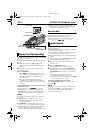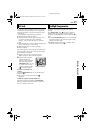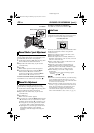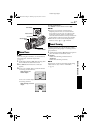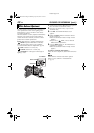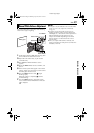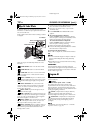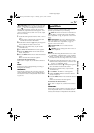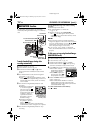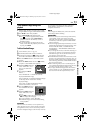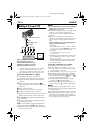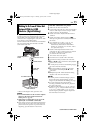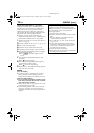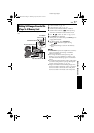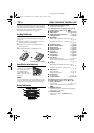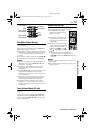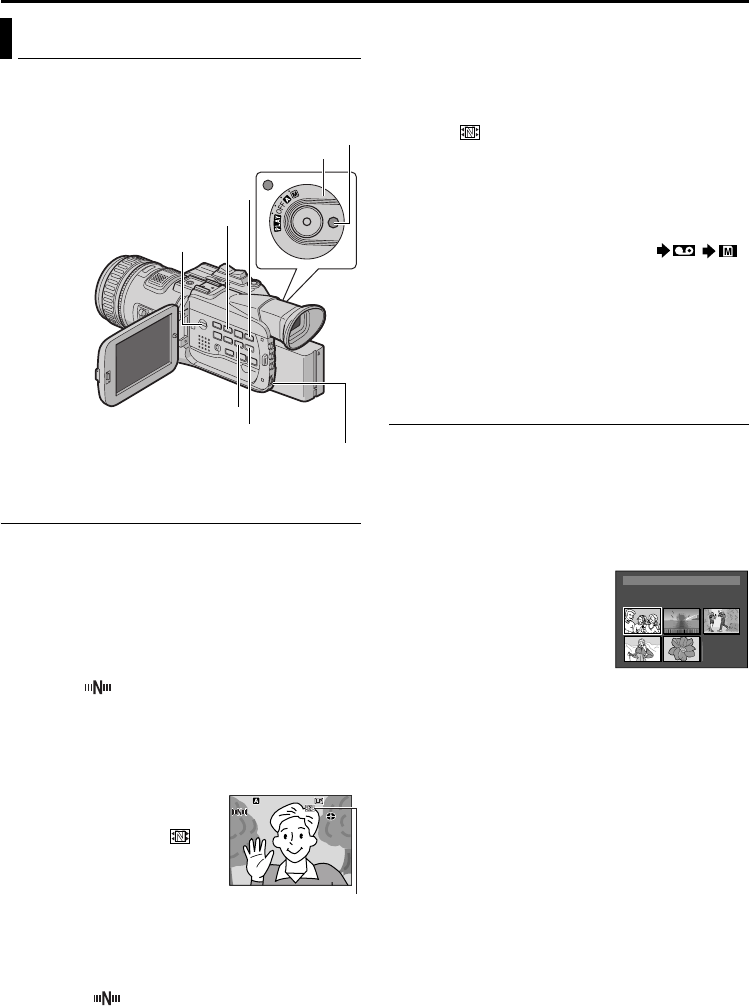
52 EN
Master Page: Left
The Navigation Function helps you check tape
contents by making thumbnail images on a memory
card.
To make thumbnail images during video
recording automatically
1
Load a cassette. (੬ pg. 18)
2 Load a memory card. (੬ pg. 19)
3 Set the Power Switch to “A” or “M” while
pressing down the Lock Button located on the
switch.
4 Set “NAVIGATION” to the desired navigation
storing time. (੬ pg. 35, 36)
● If the “ ” indicator appears blinking on the
screen, wait until it stops blinking. If it does not
stop blinking after a while, check if a memory
card is loaded.
5 Press the Recording Start/Stop Button to start
recording.
● When the recording time
is over the navigation
time set in step 5, “ ”
appears briefly, then the
image of the point where
recording is started is
captured and stored in
the memory card as a
thumbnail image.
● If the Recording Start/
Stop button is pressed
before “ ” stops
blinking, the image of the point where the
loaded memory card is recognized is captured.
6 Press the Recording Start/Stop Button to stop
recording.
To make thumbnail images after video recording
manually...
1) Perform steps 1 to 3 above.
2) Set “NAVIGATION” to “MANUAL”.
(੬ pg. 35, 36)
3) After the recording, press NAVI STORE.
•The “ ” indicator appears briefly and the
captured image is stored in the memory card as
a thumbnail image.
NOTES:
● The remaining number of storable thumbnail
images also appears on the screen when it reaches
10 or less. If “REC SELECT” is set to “ / ”
in DSC Menu, the number shows how many
640 x 480 pixel images can be stored.
● If “5S” is set to “5S” or “Anim.” in MANUAL
Menu, the NAVIGATION function will not work
properly.
To find scenes on tape using thumbnail images
(NAVIGATION Search)
1
Load a cassette. (੬ pg. 18)
2 Load a memory card. (੬ pg. 19)
3 Set the Playback Mode switch to “VIDEO”.
4 Set the Power Switch to “P” while pressing
down the Lock Button located on the switch.
5 Press NAVI during video playback or stop mode.
● The loaded cassette’s
NAVIGATION thumbnail
image screen appears.
● Press 3 to display the
previous page. Press 5
to display the next page.
6 Rotate the MENU Wheel to select the desired
image, and press it.
● The “NAVIGATION SEARCH” indication
appears blinking and the camcorder starts
searching the tape for the relevant point of the
selected thumbnail image.
To cancel NAVIGATION search midway...
Press 8 or 4·9.
NAVIGATION Function
Power Switch
Lock Button
Fast-Forward Button (5)
Rewind Button (3)
Playback Mode Switch
MENU Wheel
NAVI Button
NAVI STORE Button
PAUSE
PAUSE
PAUSE
1h m1
hm
100
Displayed while the
captured image is
being stored in the
memory card.
TC : 13:23:15
3 224YDATE: AM :’30:329AM
ONITNAV IGA
1 2 3
4 5 006
FEATURES FOR RECORDING (cont.)
GR-HD1US.book Page 52 Monday, April 14, 2003 5:21 PM