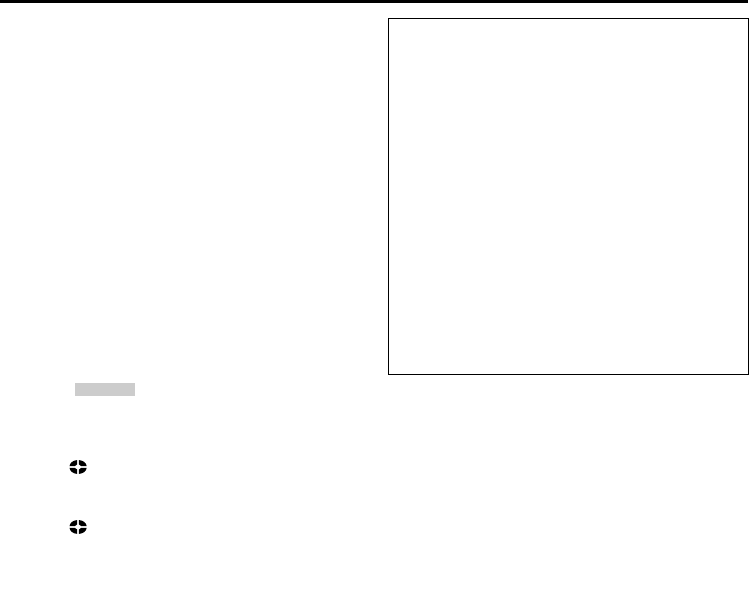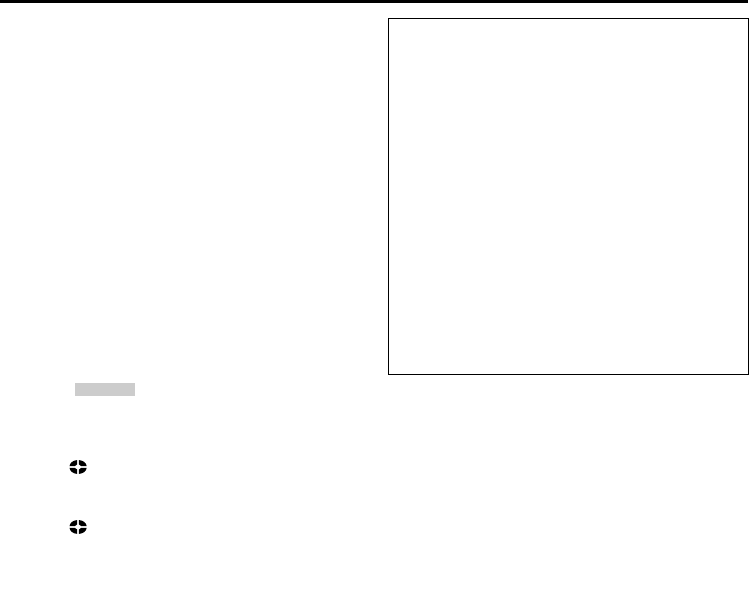
56 EN
Master Page: Left
To use this camcorder as a recorder
Dubbing from other devices in MPEG2 format is
possible if the connected device is another same
model of this unit. It is also possible to dub in
MPEG2 format from a D-VHS VCR, if the source
tape (D-VHS) has been originally dubbed from this
digital HD video camera in MPEG2 format.
● However, if signals on the D-VHS tape are
originally from an ATSC tuner etc., dubbing from a
D-VHS VCR in MPEG2 format is not possible.
1 Perform step 1 to 4 of “To use this camcorder as a
player” (੬ pg. 55).
2 Set “REC MODE” to “SP” or “LP”. (੬ pg. 35, 36)
3 Turn on the video unit’s power.
4 Insert the source cassette in the video unit.
5 Insert the recording cassette in this camcorder.
6 Press the Recording Start/Stop Button to engage
the Record-Pause mode.
● The “ ” indication appears on the
screen.
7 Press the Recording Start/Stop Button to start
recording.
● The indication rotates.
8 Press the Recording Start/Stop Button again to
engage the Record-Pause mode.
● The indication stops rotating.
9 Repeat steps 7 – 8 for additional editing. Stop the
video unit and camcorder.
NOTES:
DV to DV dubbing
● If a blank portion or disturbed image is played
back on the player during dubbing, unusual
images may be dubbed or the dubbing may stop.
MPEG2 to MPEG2 dubbing
● It is not possible to dub signals in MPEG2 format
from devices other than D-VHS VCRs or another
same model of this camcorder.
● MPEG2 signals that are copy-guarded may not be
recorded with this camcorder.
● When dubbing MPEG2 video to the camcorder,
image may not appear on the LCD monitor or
viewfinder. However, the recording is performed
properly.
i.LINK IN
Notes on dubbing to a D-VHS VCR
Dubbing cannot be conducted properly when
dubbing a tape which is recorded in both DV and
HD (or SD) mode. In this case, perform the
following procedure.
1) Disconnect the i.LINK cable.
2) Reset the i.LINK device number on the D-VHS
VCR.
● For the operation, refer to the instruction
manual of the D-VHS VCR.
3) Set “i.LINK OUT” to “SW” on this camcorder.
(੬ pg. 35, 39)
4) Set the i.LINK Output Select Switch on this
camcorder to “DV” to output scenes recorded
in DV mode, or “MPEG2” to output scenes
recorded in HD or SD mode.
5) Connect the i.LINK cable again.
6) Start playback on this camcorder, and then start
recording on the D-VHS VCR.
DUBBING (cont.)
GR-HD1US_07Advanced.fm Page 56 Thursday, April 17, 2003 5:06 PM