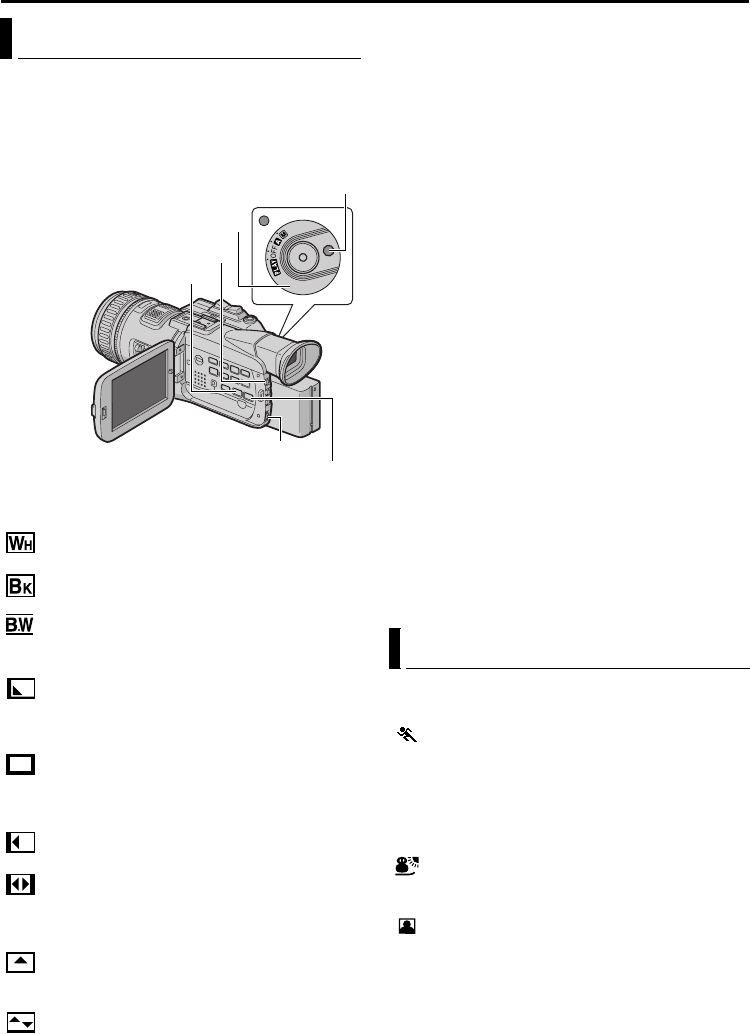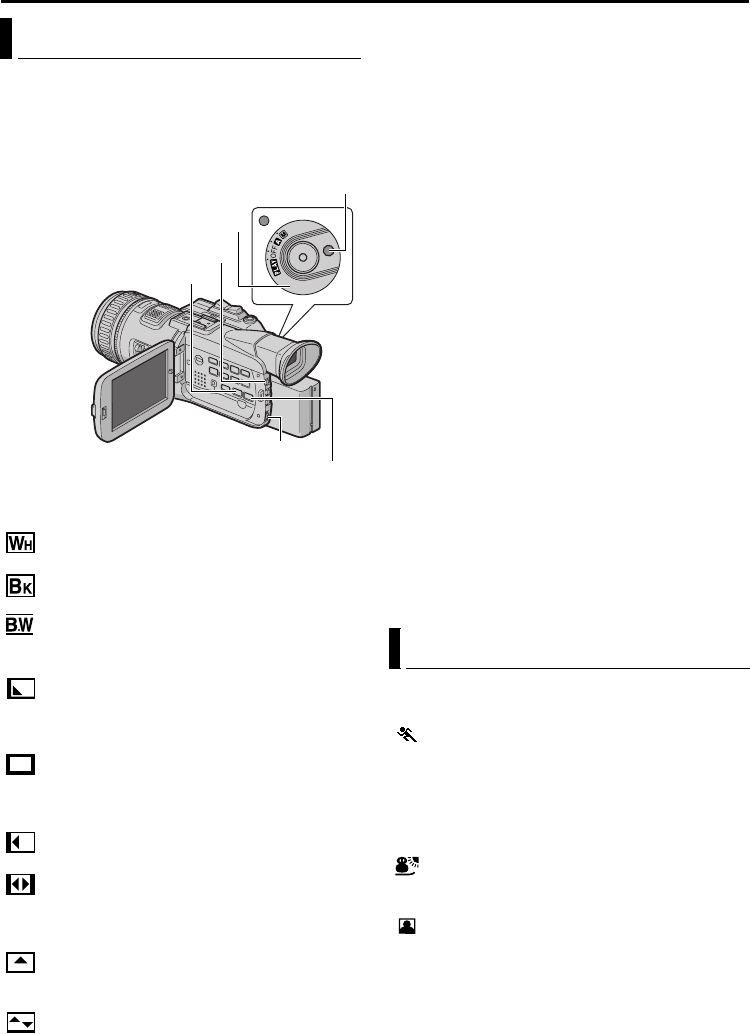
50 EN
Master Page: Left
Wipe/Fader effects let you make pro-style scene
transitions. Use them to spice up the transition from
one scene to the next.
Wipe or Fader works when video recording is started
or stopped.
There are 9 types of Fader/Wipe Effects for scene
transition.
FADER–WHITE: Fade in or out with a white
screen.
FADER–BLACK: Fade in or out with a black
screen.
FADER–B.W: Fade in to a color screen from a
black and white screen, or fade out from color to
black and white.
WIPE–CORNER: Wipe in on a black screen
from the upper right to the lower left corner, or wipe
out from lower left to upper right, leaving a black
screen.
WIPE–WINDOW: The scene starts in the
center of a black screen and wipes in toward the
corners, or comes in from the corners, gradually
wiping out to the center.
WIPE–SLIDE: Wipe in from right to left, or
wipe out from left to right.
WIPE – DOOR: Wipe in as the two halves of a
black screen open to the left and right, revealing the
scene, or wipe out and the black screen reappears
from left and right to cover the scene.
WIPE–SCROLL: The scene wipes in from the
bottom to the top of a black screen, or wipes out
from top to bottom, leaving a black screen.
WIPE – SHUTTER: Wipe in from the center of
a black screen toward the top and bottom, or wipe
out from the top and bottom toward the center
leaving a black screen.
1 Set the Power Switch to “M” while pressing down
the Lock Button located on the switch.
2 Open the LCD monitor fully, or pull out the
viewfinder fully.
3 Press FADE/WIPE. The WIPE/FADER screen
appears.
4 To activate the Fade-in or Wipe-in:
Rotate the MENU Wheel to select the desired
effect and press it during Record-Standby mode.
● The selected effect indicator appears.
To activate the Fade-out or Wipe-out:
Rotate the MENU Wheel to select the desired
effect and press it during recording.
● The selected effect indicator appears.
5 Press the Recording Start/Stop Button to activate
the Fade-in/out or Wipe-in/out.
To deactivate the selected effect…
Select “OFF” in step 4. Or, set the Power Switch to
“A”.
NOTES:
● You can extend the length of a Wipe or Fader by
pressing and holding the Recording Start/Stop
Button.
● Wipe Effects is not activated when the recording
mode is set to “HD”.
IMPORTANT:
Some Wipe/Fader Effects cannot be used with
certain modes of Program AE or Special Effects. If an
unusable Wipe/Fader Effect is selected, its indicator
blinks in blue or goes out.
Program AE allows you to shoot images according to
various situations.
SPORTS
(Variable Shutter Speed: 1/250 – 1/1000)
This setting allows fast-moving images to be
captured one frame at a time, for vivid, stable slow-
motion playback. The faster the shutter speed, the
darker the picture becomes. Use the shutter function
under good lighting conditions.
SNOW: Compensates for subjects that may
otherwise appear too dark when shooting in
extremely bright surroundings such as in the snow.
SPOTLIGHT: Compensates for subjects that
may otherwise appear too bright when shooting
under extremely strong direct lighting such as
spotlights.
NOTE:
“SPOTLIGHT” has the same effect as –3 with the
exposure control. (੬ pg. 44)
Wipe Or Fader Effects
Lock Button
Power Switch
FADE/WIPE Button
MENU Wheel
P.AE Button
EFFECT Button
Program AE
FEATURES FOR RECORDING (cont.)
GR-HD1US.book Page 50 Monday, April 14, 2003 5:21 PM