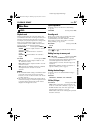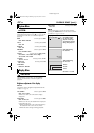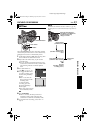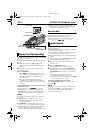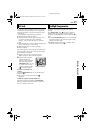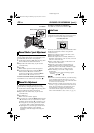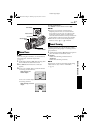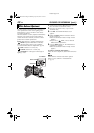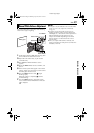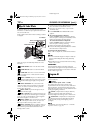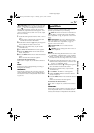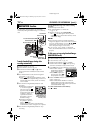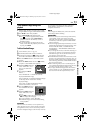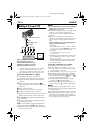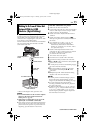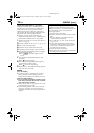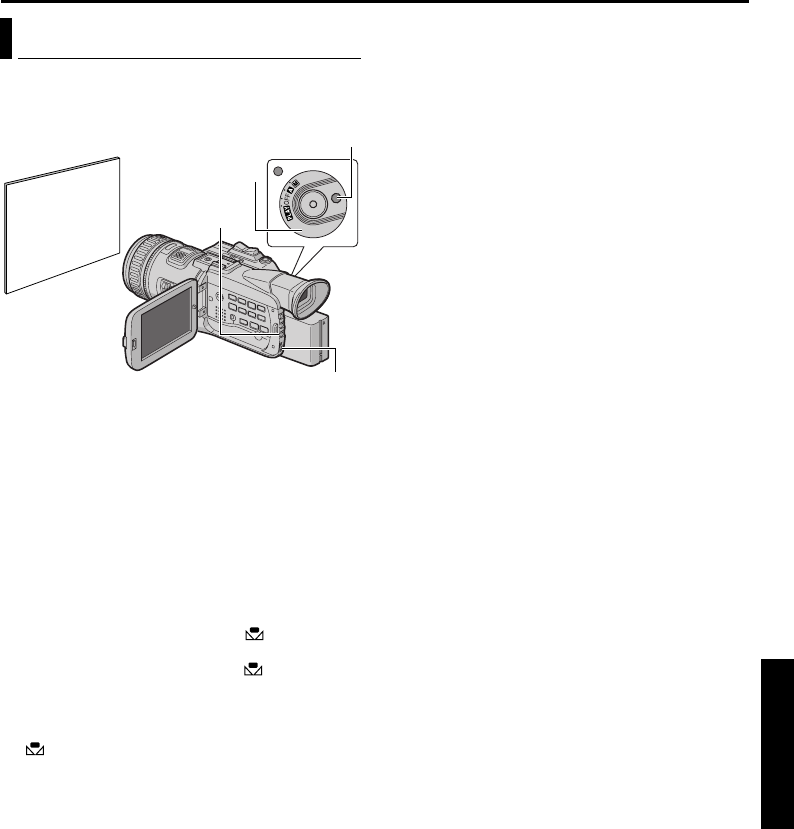
EN 49
Master Page: Right
Adjust the white balance manually when shooting
under various types of lighting.
1 Set the Power Switch to “M” while pressing down
the Lock Button located on the switch.
2 Open the LCD monitor fully, or pull out the
viewfinder fully.
3 Press W.B. The WHITE BALANCE screen
appears.
4 Rotate the MENU Wheel to select “MWB”, and
press it.
5 Hold a sheet of plain white paper in front of the
subject. Adjust zoom or position yourself so that
the white paper fills the screen.
6 Press the MENU Wheel in until begins
blinking rapidly.
When the setting is completed, resumes
normal blinking.
7 Press the MENU Wheel in. The Menu Screen
closes and the Manual White Balance indicator
is displayed.
NOTES:
● In step 5, it may be difficult to focus on the white
paper. In such a case, adjust focus manually.
(੬ pg. 47)
● A subject can be shot under various types of
lighting conditions indoors (natural, fluorescent,
candlelight, etc.). Because the color temperature is
different depending on the light source, the
subject tint will differ depending on the white
balance settings. Use this function for a more
natural result.
● Once you adjust white balance manually, the
setting is retained even if the power is turned off or
the battery removed.
Manual White Balance Adjustment
White paper
Lock Button
Power Switch
W.B Button
MENU Wheel
ADVANCED FEATURES
GR-HD1US.book Page 49 Monday, April 14, 2003 5:21 PM