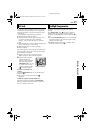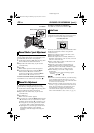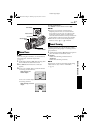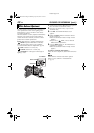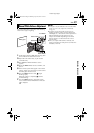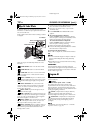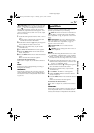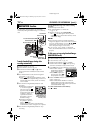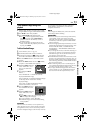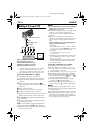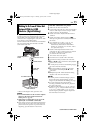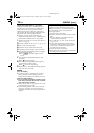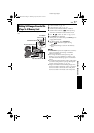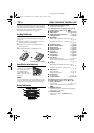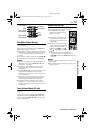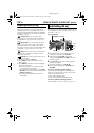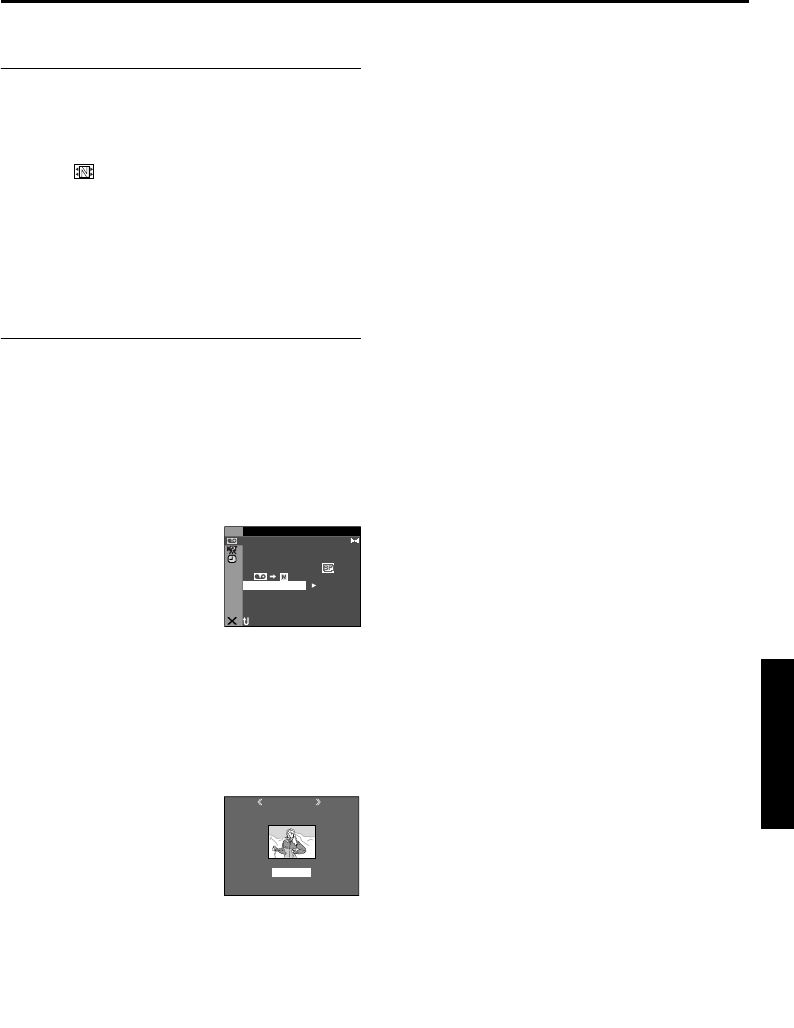
EN 53
Master Page: Right
To add thumbnail images during video
playback
1
Perform steps 1 to 4 in “To find scenes on tape
using thumbnail images (NAVIGATION Search)”.
2 Press 4·9 to start video playback.
3 Press NAVI STORE at the desired point.
● The “ ” indicator appears briefly and the
image of the point where NAVI STORE is
pressed is stored in the memory card as a
thumbnail image.
● If you use the tape recorded in SD or HD
mode, it will enter the playback pause mode.
To play, press 4·9.
To delete thumbnail images
1
Load a memory card. (੬ pg. 19)
2 Set the Playback Mode switch to “VIDEO”.
3 Set the Power Switch to “P” while pressing
down the Lock Button located on the switch.
4 Press the MENU Wheel in. The Menu Screen
appears.
5 Rotate the MENU Wheel to select “t VIDEO”,
and press it. The VIDEO Menu appears.
6 Rotate the MENU Wheel to
select “NAVI.DEL.”, and
press it. The Sub Menu
appears.
7 By rotating the MENU
Wheel...
Select “IMAGE SEL.” to delete the currently
displayed thumbnail image.
Select “TAPE SEL.” to delete all thumbnail images
for the tape which contains the currently
displayed image.
Select “ALL” to delete all thumbnail images
stored in the memory card at once.
8 Press the MENU Wheel in.
The NAVIGATION screen
appears.
9 Rotate the MENU Wheel to
select “EXECUTE”, and
press it.
● Press 3 to display the previous page. Press
5 to display the next page.
● To cancel deletion, select “RETURN”.
● Thumbnail images cannot be deleted during
video playback.
CAUTION:
Do not remove the memory card or perform any
other operation (such as turning off the camcorder)
during deletion. Also, be sure to use the provided
AC Power Adapter/Charger, as the memory card may
be corrupted if the battery becomes exhausted
during deletion. If the memory card becomes
corrupted, initialize it.
NOTE:
Once images are deleted, they cannot be restored.
Check images before deleting.
IMPORTANT:
● Be sure to always use the same tape and memory
card together as they were during recording;
otherwise, the camcorder cannot recognize Tape
and Memory Card IDs to perform NAVIGATION
function properly.
● Check if an appropriate tape and memory card are
loaded when the following messages appear: “NO
ID ON TAPE OR CARD”, “UNABLE TO USE
NAVIGATION”, “THIS MEMORY CARD IS NOT
COMPATIBLE”.
● If you change the memory card while shooting on
one tape, two memory cards will share the tape’s
thumbnail images. We recommend that you use
one memory card for one tape.
● NAVIGATION Search does not work if the current
position is at a blank portion on the tape. Also, do
not leave a blank portion partway through the tape
when shooting; otherwise, NAVIGATION function
does not work properly.
● Before shooting newly over a recorded tape, be
sure to delete all thumbnail images of the previous
recording from the relevant memory card.
● If you copy thumbnail images from one memory
card to another via a PC, NAVIGATION Search
does not work with the copied memory card.
ID
O V E
ST– ERE O
OF. –ARR DV N F
±0 N–HRO SY C
0
.
E C–MOD RE
OFCO Y P F–
OFPU
A
IN S/ V T
F–
NRETUR
DU
DMSO N EO
L.V.DENA I
IG NANAV T IO
ETEDEL CURRENT?
EXECUTE
RETURN
3 CED:2060’0 P3M
ADVANCED FEATURES
GR-HD1US.book Page 53 Monday, April 14, 2003 5:21 PM