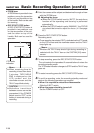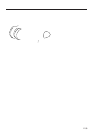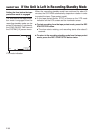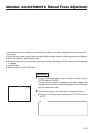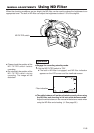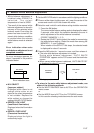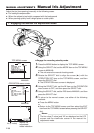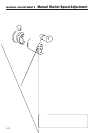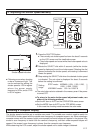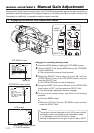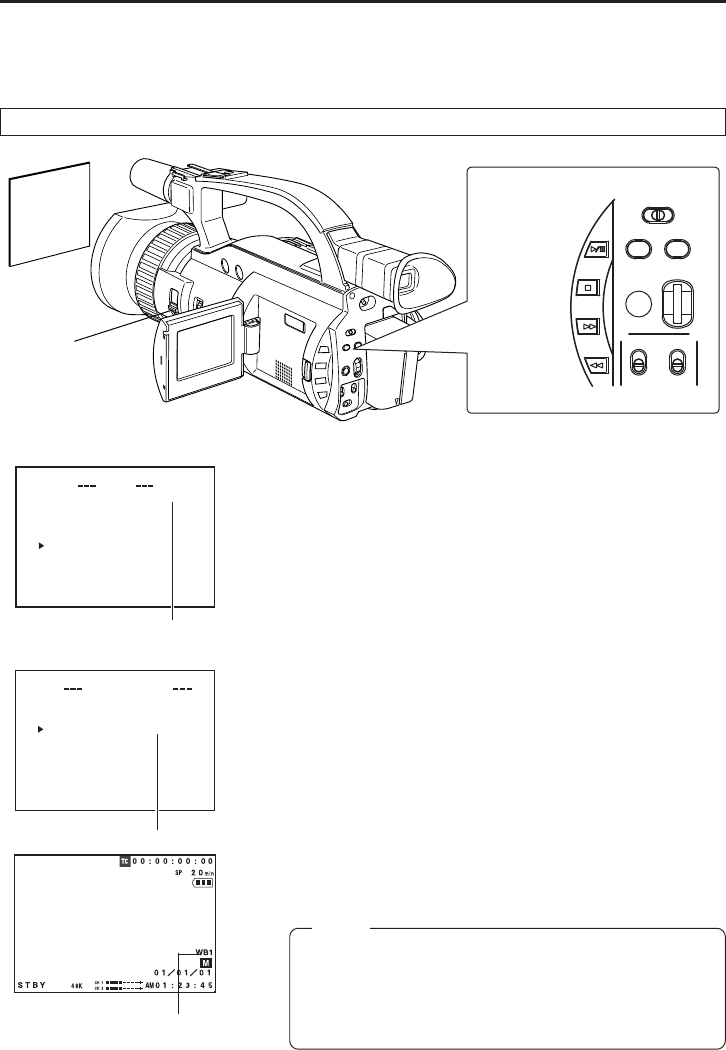
E-66
MANUAL ADJUSTMENTS
Obtaining Natural Tint
(White Balance)
Ⅲ Engage the recording-standby mode.
1.
Press the MENU button to display the TOP MENU screen.
2.
Using the SELECT dial, set the MODE item on the TOP MENU
screen to MANUAL.
● The unit enters the manual shooting mode.
3.
Rotate the SELECT dial to align the cursor (f) with the
OPERATION SET item on the TOP MENU screen, and then
press the SELECT dial.
● The OPERATION menu screen is displayed.
4.
Using the SELECT dial, set the WHITE BALANCE item on the
OPERATION menu screen to PUSH AUTO, and then press the
SELECT dial.
● The manual white balance adjustment mode is engaged.
5.
To return to the normal screen, use either of the following
methods.
● Press the MENU button
or
● Return to the TOP MENU screen and then select the EXIT
item from the TOP MENU screen before pressing the SELECT
dial.
The auto white balance function of the GY-DV300 automatically makes adjustments to obtain natural tint.
However, depending on the shooting conditions or the light source, sometime it may not be possible to
obtain natural tint with this function. In this case, the manual white balance adjustment should be used.
The result of manual white balance adjustment is stored in one of the GY-DV300’s 3 types of memories.
(Memory 1, 2, 3)
1. Engaging the Manual White Balance Adjustment Mode
TOP MENU screen
OPERATION menu screen
MANUAL
PUSH AUTO
White balance
setting mode
MODE
MENU
M
ALA
1
0
NU
S
Y
STEM
S
ET ..
E
A
RPHON
E
LVELE
D
I
SPLAY
S
ET. .
C
A
MERA
S
ET[CA -
-
MA.
.
O
P
ERAT
I
O
N[CA
M
.A].
C
L
OCK/
T
C
..
M
E
NU A
L
LR
E
SET
C
ELANC
E
X
IT
]
AE
EROP ATION
[
A
]
O
FF
IRIS
A
UTO
SHUTTE
R
S
TEP
WHI TE
B
ALANCE
OIS
O
N
CH1 AUDIO L
E
VEL
CH2 AUDIO L
E
VEL
A
UTO
A
UTO
PAGE B
A
CK
P
US
H
UAOT
Memo:
In the manual white balance adjustment mode, the current
white balance setting mode is displayed on the LCD screen
or the viewfinder screen.
WBP: Preset mode, WB1: Memory 1 mode
WB2: Memory 2 mode, WB3: Memory 3 mode