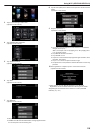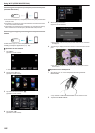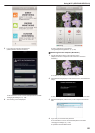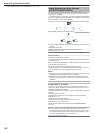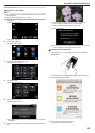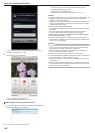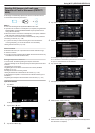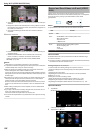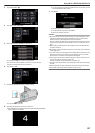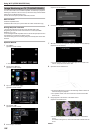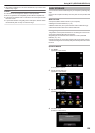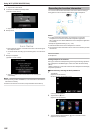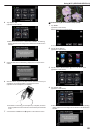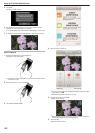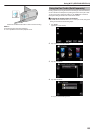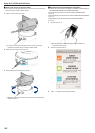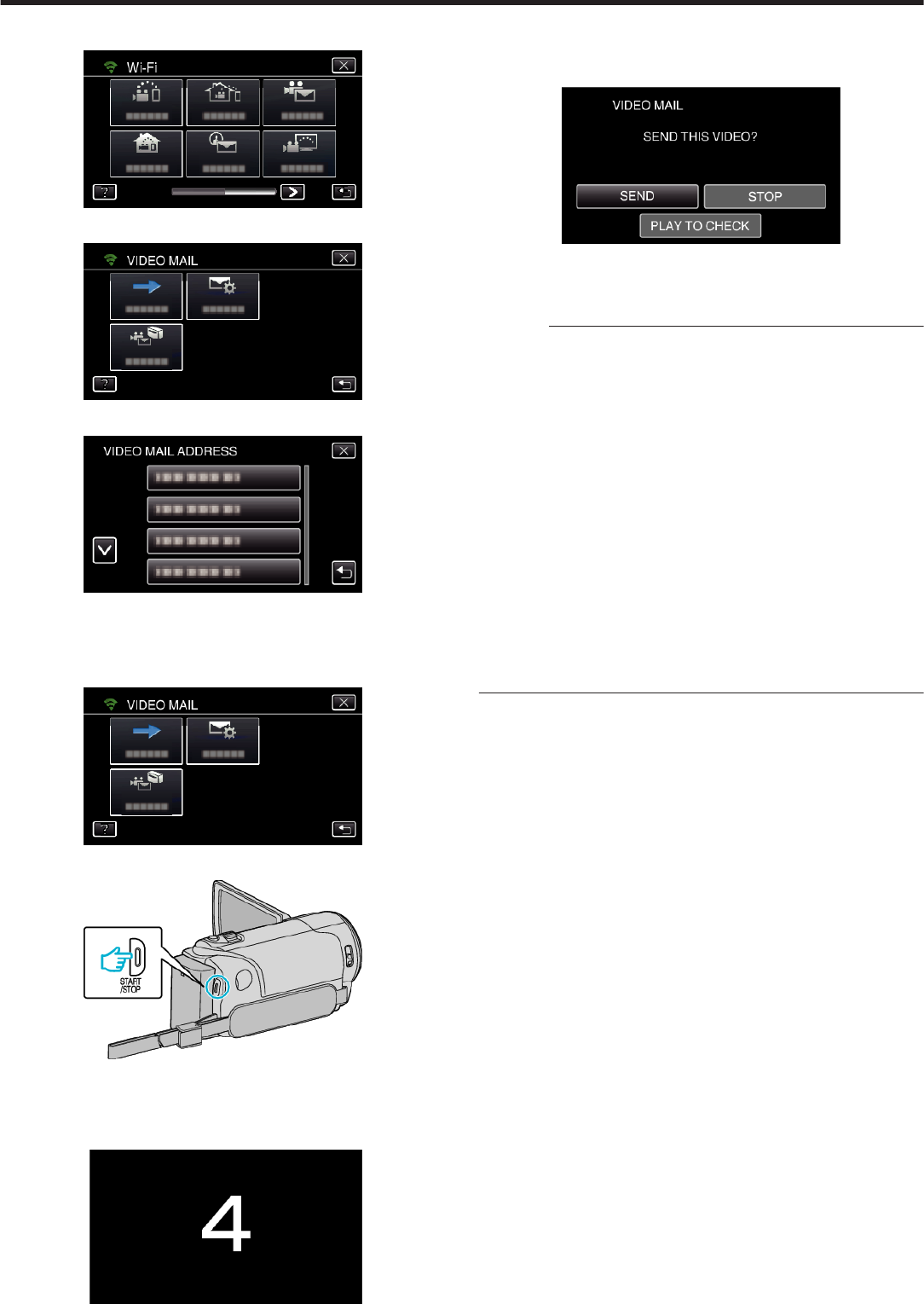
3
Tap “VIDEO MAIL” (L).
.
4
Tap “VIDEO MAIL ADDRESS”.
.
5
Select “VIDEO MAIL ADDRESS”, then tap J.
.
0
To display the L icon, tap the e-mail address.
0
To cancel the e-mail address, press the icon one more time.
0
Up to 8 e-mail addresses can be selected.
6
Tap “START” (I).
.
7
Press the START/STOP button to start recording.
.
0
Or, tap the REC on screen.
8
Recording starts after the 5-second countdown.
0
Recording starts immediately after pressing the START/STOP button
again during the countdown.
.
0
You can allow the recording to be performed for 15 seconds or press
the START/STOP button to stop.
9
Tap “SEND”.
.
0
Sending of the video mail starts.
0
To check the file, tap “PLAY TO CHECK”.
0
When it is complete, tap “OK”.
Caution :
0
Be careful not to cause too much sending of e-mails. Depending on the
internet provider that provides the e-mail service, the e-mails may be
marked as spam or the usage limited may be exceeded.
Be sure to check the terms of the internet provider in advance to find out
if there are any restrictions on the number or size of e-mails that can be
sent.
0
When setting another person as the recipient, be sure to obtain his/her
consent in advance.
0
Depending on the e-mail service provider, the sending of video mail may
not be supported.
0
Too much usage may cause high communication fees to be incurred, and
there may be a limit to the volume of communication. For more details,
please check your Internet or smartphone subscription.
0
If you reply to the received e-mail by using this unit, the receiver can not
check your replied e-mail by using this unit.
Check the e-mails sent by this unit from computer, etc.
0
JVC will not be responsible for any trouble that occurs upon the sending
of mails.
0
Videos captured via video mail are not saved to the camera or SD card.
0
Videos that have already been captured cannot be sent.
Using Wi-Fi (GZ-EX355/GZ-EX310)
127