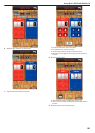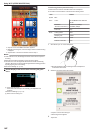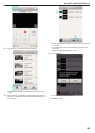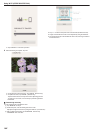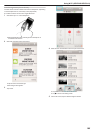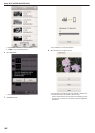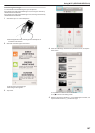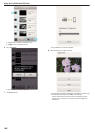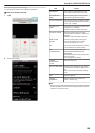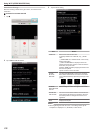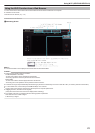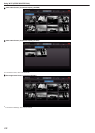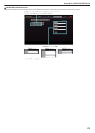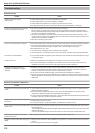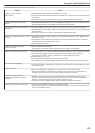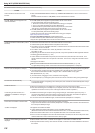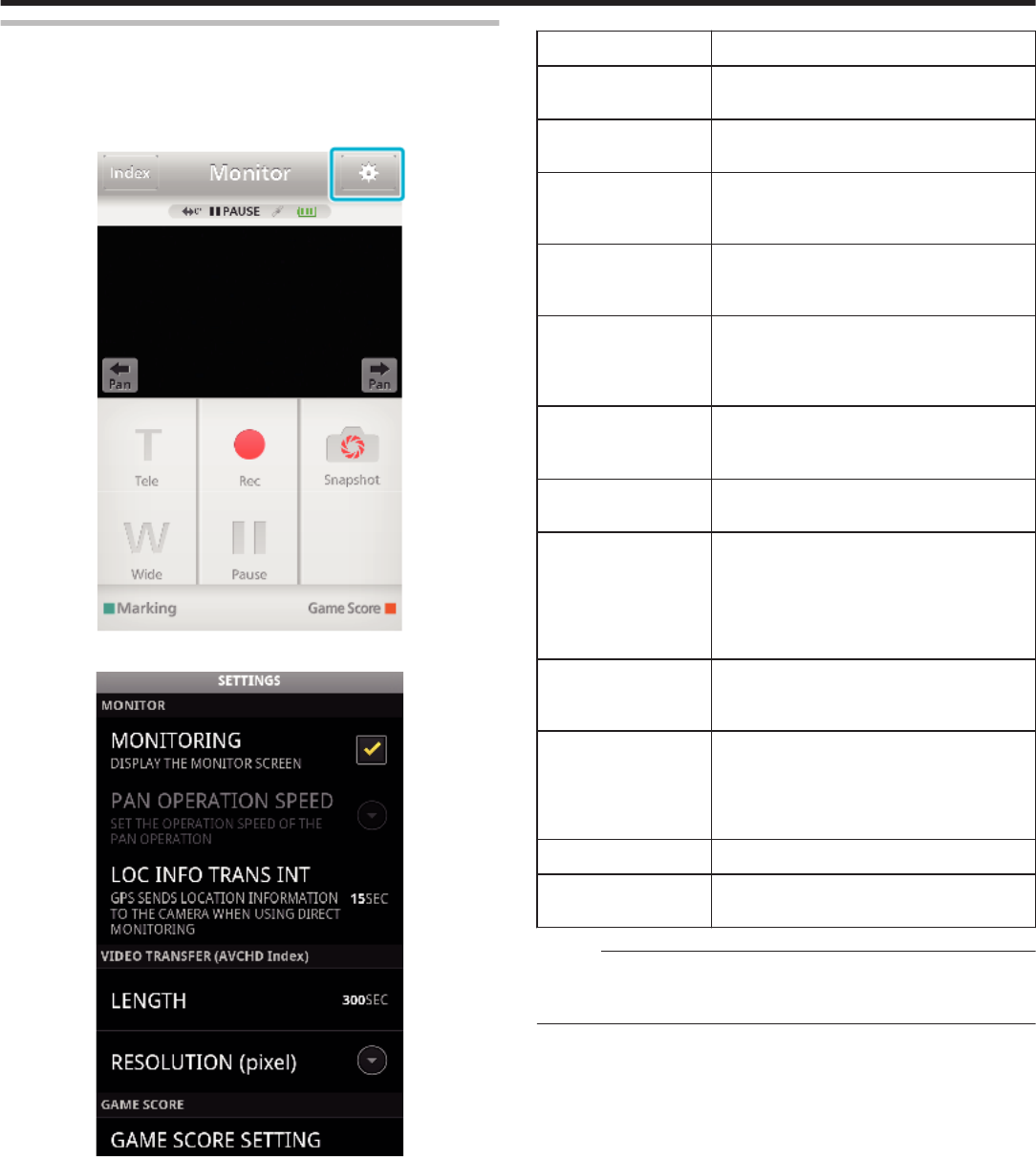
Smartphone Application Settings
You can change the settings of the smartphone applications.
o
Common for Android and iOS
1
Tap Q.
.
2
Tap the desired setting.
.
Item
Details
MONITORING Turns on/off the monitoring function of the
screen. (Enter a check mark to set to “ON”)
PAN OPERATION
SPEED
Select the panning speed of the pan cradle
(optional) from high speed/low speed.
LOC INFO TRANS INT Select the time interval for obtaining the GPS
location information while the direct monitoring
is in use. (Off - 15 SEC)
VID LENGTH TO
TRANS
Set the length of video being transferred to the
smartphone. (10 - 300SEC)
Available for videos in AVCHD format only.
VID SIZE TO TRANS Select the resolution of the video being
transferred to the smartphone. (“1280×720” or
“640×360”)
Available for videos in AVCHD format only.
GAME SCORE
SETTING
Enter the recording methods of the game
score, as well as the team information.
“Game Score Settings” (A p. 170)
URL Enter the URL of the camera that is connected
to the smartphone via wireless network.
HTTP
AUTHORIZATION
Set the user name and the password for
INDOOR MONITORING/OUTDOOR
MONITORING.
The default username is “everio” (fixed) and the
password is “0000”.
(can be changed from camera)
CHANGE
BACKGROUND
COLOR
Select the background.
NOT TO SLEEP MODE Set to prevent the smartphone from entering
into the sleep mode while the application is in
use.
(Enter a check mark to disactivate the sleep
mode.)
HELP Displays the help file.
LICENSE
AGREEMENT
Displays the license agreement of the
software. (Android only)
Memo :
0
When connecting to INDOOR MONITORING/OUTDOOR MONITORING,
you will be prompted to enter the URL or HTTP authorization if they are
not entered or entered incorrectly.
Using Wi-Fi (GZ-EX355/GZ-EX310)
169