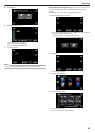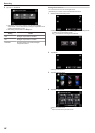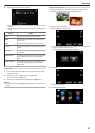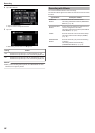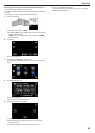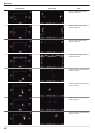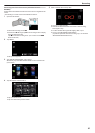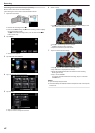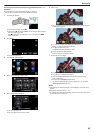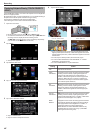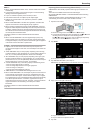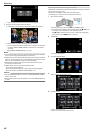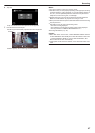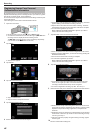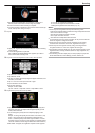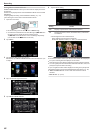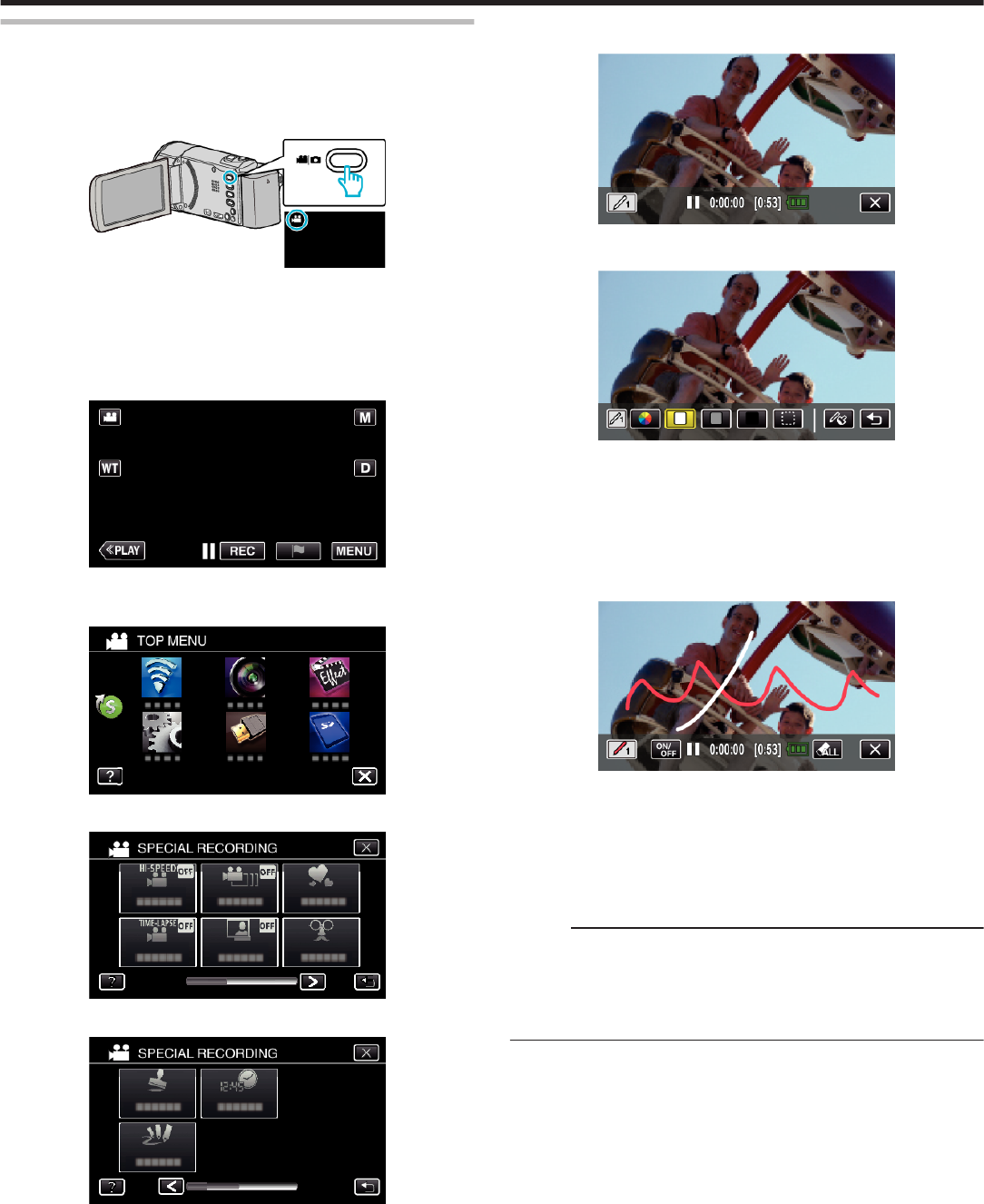
Recording with Personal Handwriting (HANDWRITING
EFFECT)
Records videos with your personal handwriting or drawing.
*The following is a screen of the model with Wi-Fi functions.
1
Open the LCD monitor.
.
0
Check if the recording mode is A.
0
If the mode is B still image, tap B on the recording screen to display
the mode switching screen.
Tap A to switch the recording mode. (You can also use the A/B
button on this unit.)
2
Tap “MENU”.
.
0
The top menu appears.
3
Tap “SPECIAL RECORDING”.
.
4
Tap 1 on the lower right of the screen.
.
5
Tap “HANDWRITING EFFECT”.
.
0
Tap L to exit the menu.
0
Tap J to return to the previous screen.
6
Select a line.
.
0
Tap G to select the line color and thickness. The number indicates
the thickness of the line.
.
0
You can select a color from white, gray, black, etc.
0
Select
P
to tap and erase part of the line.
0
Tap H to select the line color.
Tap I to scroll through the list of colors.
0
Tap L to select the line thickness.
0
Tap J to return to the previous screen.
7
Draw a line with your finger.
.
0
Tap J and the YES button to delete all the lines.
0
Tap “ON/OFF” to display/hide the lines.
0
Press the START/STOP button the camera to start recording.
Press again to stop.
0
Tap L to exit “HANDWRITING EFFECT”.
(To perform operations other than recording, tap L to cancel the
“HANDWRITING EFFECT” first.)
Memo :
0
If the writings and drawings appear to be misaligned, correct the touch
position.
“Adjusting the Touch Panel” (A p. 15)
0
The writings and drawings are deleted when the handwriting mode ends
or when the power is turned off.
Recording
43