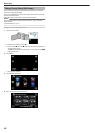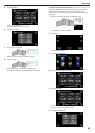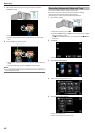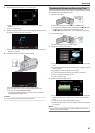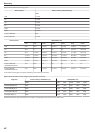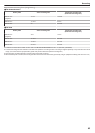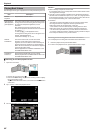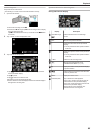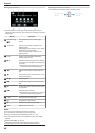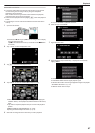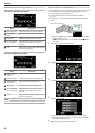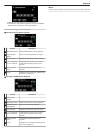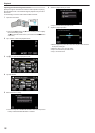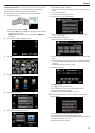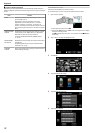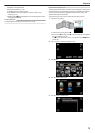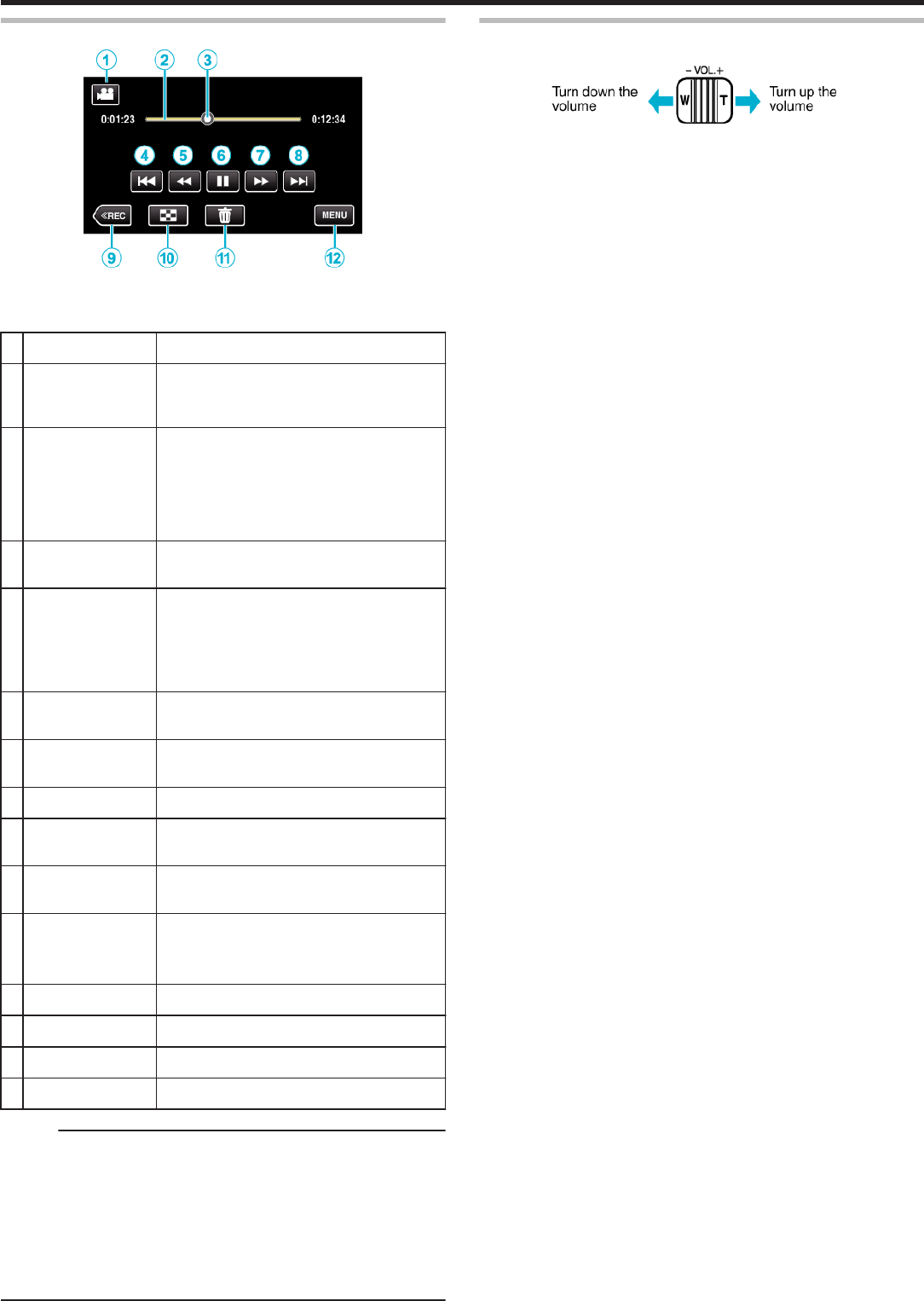
During Video Playback
.
0
Operations buttons on the touch screen disappear if the unit is not
operated for about 5 seconds. Tap on the screen to display the operation
buttons again.
Display Description
A
Video/Still Image
Mode
A/B
Switches between video and still image
modes.
B
Timeline Bar Tap on a random position - Moves to the
tapped position
Drag playback point to the left or right - Starts
playback from the new position
Tap on a random position - Moves to the
tapped position
C
Pointer Displays the current estimated playback
position within the scene
D
h
Returns to the beginning of the scene Returns
to the previous scene if tapped at the beginning
of a scene.
0
Allows the same functions as the zoom lever
to be performs while pausing playback.
E
j
Reverse search (speed increases with each
tap)
E
l
Reverse slow-motion / Press and hold to start
reverse slow playback
F
d / e Playback/pause
G
i
Forward search (speed increases with each
tap)
G
k
Forward slow-motion / Press and hold to start
slow playback
H
g
Advances to the next scene
0
Allows the same functions as the zoom lever
to be performs while pausing playback.
I
<<REC Switches to the recording mode.
J
u
Stop (returns to index screen)
K
R
Deletes the currently displayed video.
L
MENU Displays the menu screen
Memo :
0
Tap or drag on the operation area of the touch screen.
0
You can search for a specific file by the recording date.
“Searching for a Specific Video/Still Image by Date” (A p. 76)
0
The recording date and time can be displayed on the screen during
playback.
“ DISPLAY DATE/TIME ” (A p. 216)
0
Displays the approximate remaining battery power during use.
0
The following is a screen of the model with the built-in memory.
Adjusting the Volume of Videos
You can use the zoom/volume lever to control the volume.
.
Playback
66