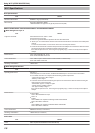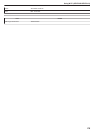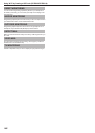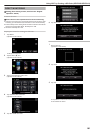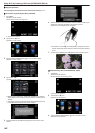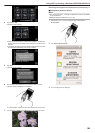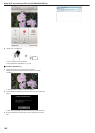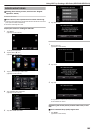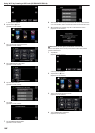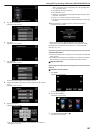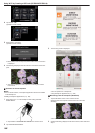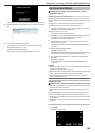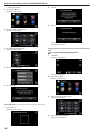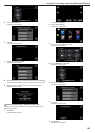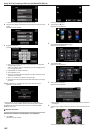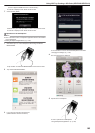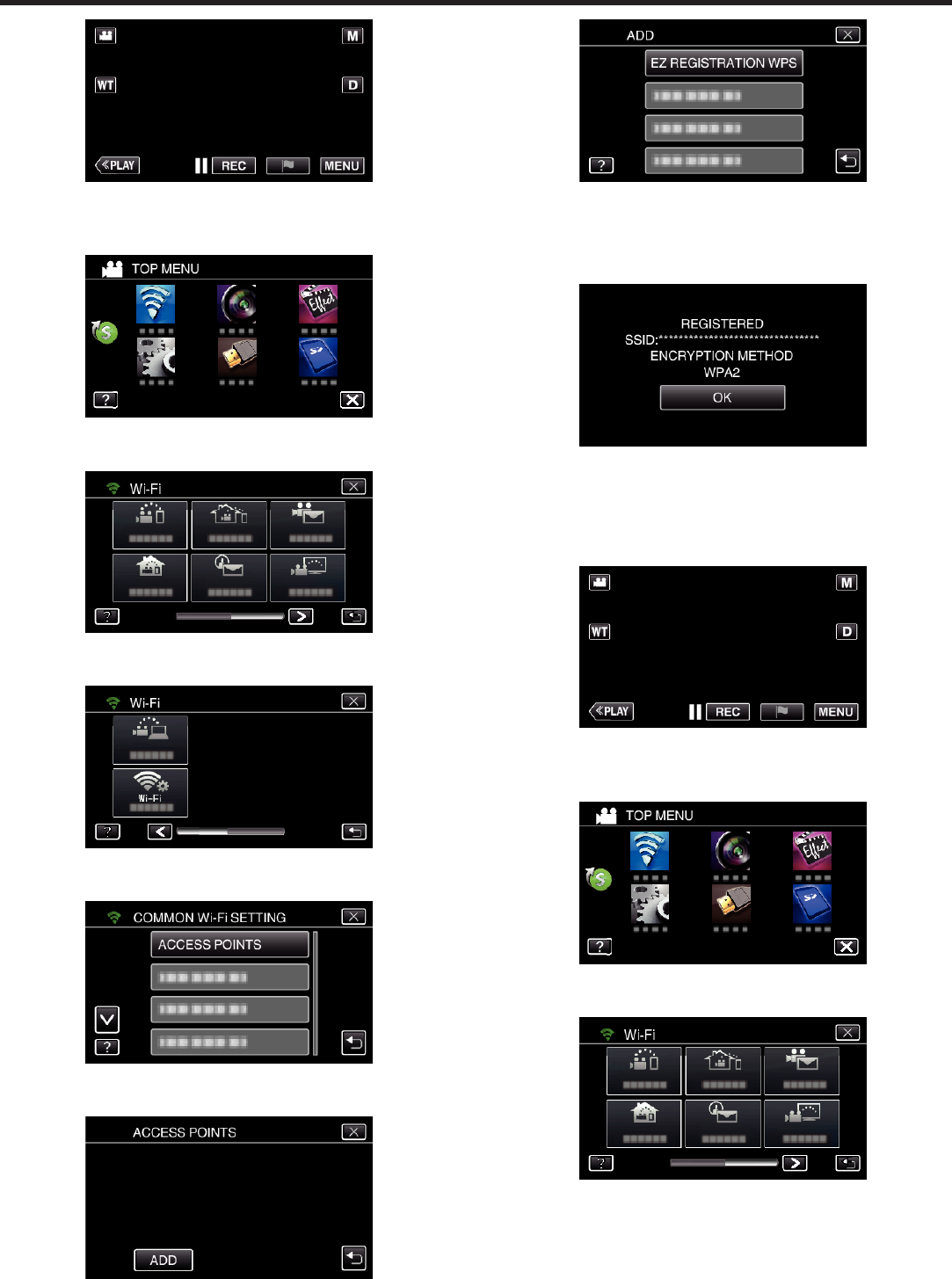
.
0
The top menu appears.
2
Tap the “Wi-Fi” (Q) icon.
(Operation on this camera)
.
3
Tap 1 on the lower right of the screen.
(Operation on this camera)
.
4
Tap “COMMON Wi-Fi SETTING”.
(Operation on this camera)
.
5
Tap “ACCESS POINTS”.
(Operation on this camera)
.
6
Tap “ADD”.
(Operation on this camera)
.
7
Tap “EZ REGISTRATION WPS”.
(Operation on this camera)
.
8
Activate WPS of the access point (wireless LAN router) within 2 minutes.
0
To activate WPS, refer to the instruction manual of the device in use.
9
After registration is complete, tap “OK” on the camera’s screen.
(Operation on this camera)
.
o
Search the access point, and select from the list.
Set the name (SSID) of the access point (wireless LAN router) and the
password beforehand.
1
Tap “MENU”.
(Operation on this camera)
.
0
The top menu appears.
2
Tap the “Wi-Fi” (
Q
) icon.
(Operation on this camera)
.
3
Tap 1 on the lower right of the screen.
(Operation on this camera)
.
4
Tap “COMMON Wi-Fi SETTING”.
(Operation on this camera)
Using Wi-Fi by Creating a QR Code (GZ-EX355/GZ-EX310)
186