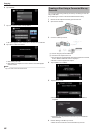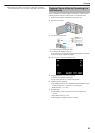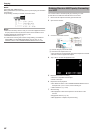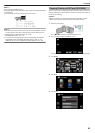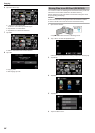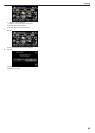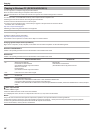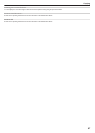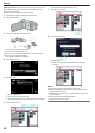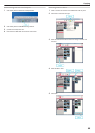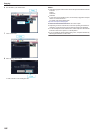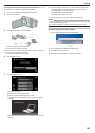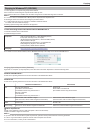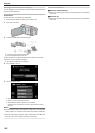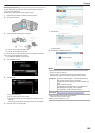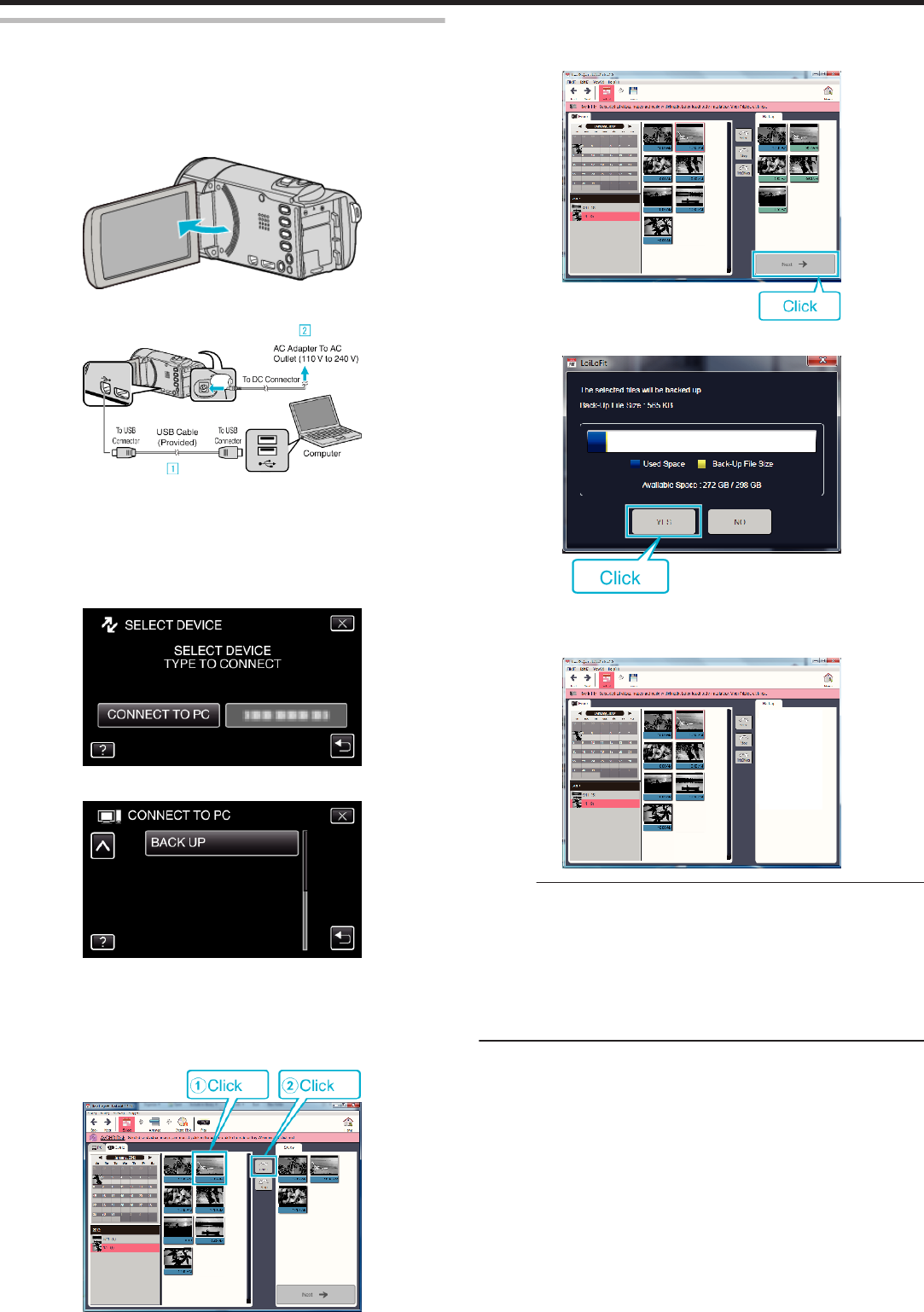
Backing Up Files
Before making backup, make sure that enough free space is left in the
computer's hard disk (HDD).
Backup will not start if there is not enough free space.
1
Remove the AC adapter and battery pack from this unit.
2
Open the LCD monitor.
.
3
Connect the USB cable and the AC adapter.
.
A Connect using the provided USB cable.
B Connect the AC adapter to this unit.
0
This unit powers on automatically when the AC adapter is connected.
0
Be sure to use the supplied AC adapter.
C The “SELECT DEVICE” menu appears.
4
Tap “CONNECT TO PC”.
.
5
Tap “BACK UP”.
.
0
Tap L to exit the menu.
0
Tap J to return to the previous screen.
0
The provided software LoiLoFit for Everio starts up on the computer.
The subsequent operations are to be performed on the computer.
6
Select the files to back up.
.
0
Click “Select all” to select all the files at once.
7
After selecting, click “Next”.
.
8
Click “Yes” to start backup.
.
0
Backup starts.
0
The tab on the right side becomes blank when the backup is
completed.
.
Memo :
0
Videos recorded in the iFrame format can not be copied.
0
Before making backup, load the SD card in which the videos and still
images are stored on this unit.
0
After backing up your files using the provided software, they cannot be
restored to this unit.
0
Delete unwanted videos before making backup.
It takes time to back up many videos.
“Deleting Unwanted Files” (A p. 80)
Copying
98