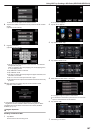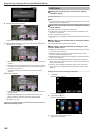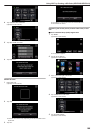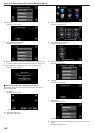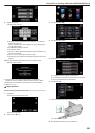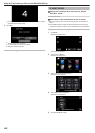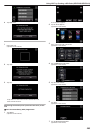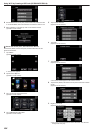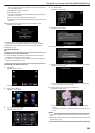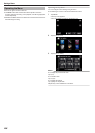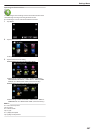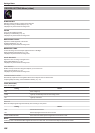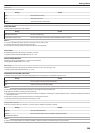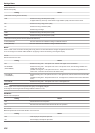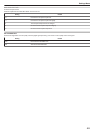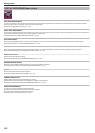“ABC”, for example, enter “A” by tapping once, “B” by tapping twice,
or “C” by tapping 3 times.
0
Tap “DELETE” to delete a character.
0
Tap “CANCEL” to exit.
0
Tap “A/a/1” to select character input type from upper case letter, lower
case letter, and number.
0
Tap E or F to move one space to the left or right.
0
The password is not required if the wireless LAN router is not security
protected.
10
After registration is complete, tap “OK” on the camera’s screen.
(Operation on this camera)
.
0
Other methods, such as “Manual Registration” and “WPS PIN
Registration” are also available. Refer to the following link for details.
“Registering the Access Points of the Camera to Connect (ACCESS
POINTS)” (A p. 147)
o
Regular Operation
Connect the TV to the access point.
0
Connect the DLNA compatible TV to the access point (this function is
available for a connection via cables as well)
0
For details on connecting your TV to a Wi-Fi network, please refer to the
instruction manual of the TV in use.
Connecting This Camera to the TV
1
Tap “MENU”.
(Operation on this camera)
.
0
The top menu appears.
2
Tap the “Wi-Fi” (
Q
) icon.
(Operation on this camera)
.
3
Tap “TV MONITORING” (K).
(Operation on this camera)
.
4
Tap “START” (I).
(Operation on this camera)
.
5
Start making a connection.
(Operation on this camera)
.
6
Connection in progress
.
7
After the connection is completed, wait for the DLNA device to start up.
(Operation on this camera)
.
0
If a considerable number of videos/still images are recorded in the
camera, it may take some time to start.
8
Images appear on the monitor of the DLNA device
(Operation on DLNA device)
.
0
From the following instructions, perform operations on the DLNA
device.
For details on using the TV, refer to the instruction manual of the TV
in use.
Memo :
0
If no image is displayed during TV monitoring, tap “STOP” to start from
step 1.
0
If the DLNA compatible TV in use cannot detect Everio, tap “STOP” to start
from the step 1 again.
Using Wi-Fi by Creating a QR Code (GZ-EX355/GZ-EX310)
205