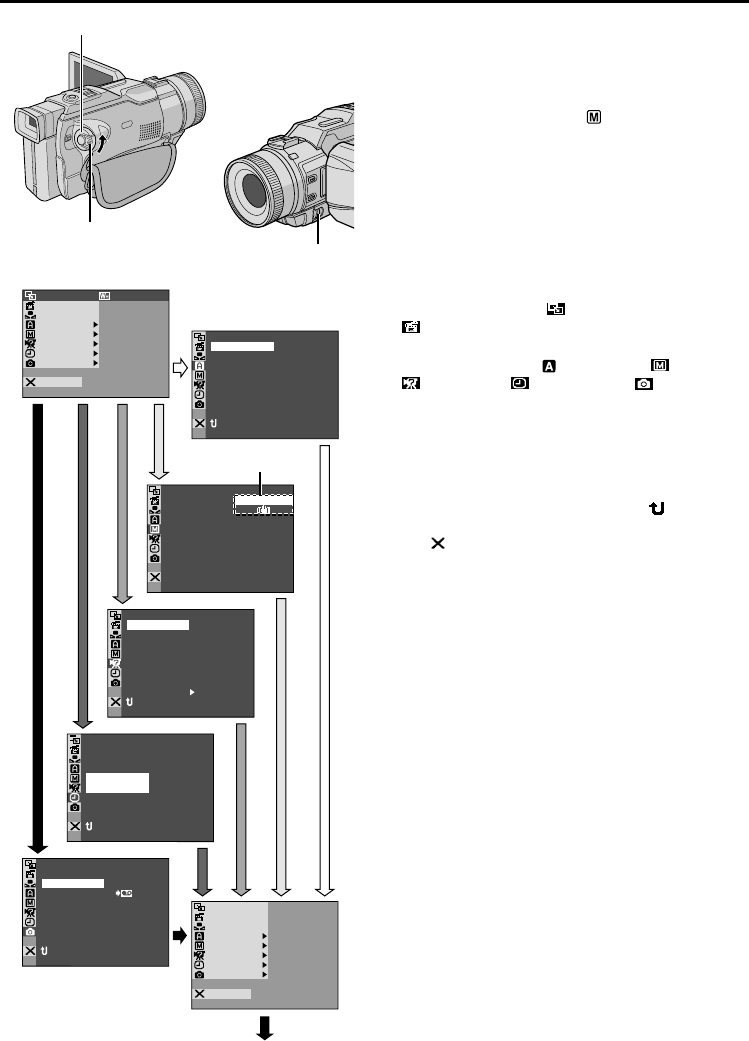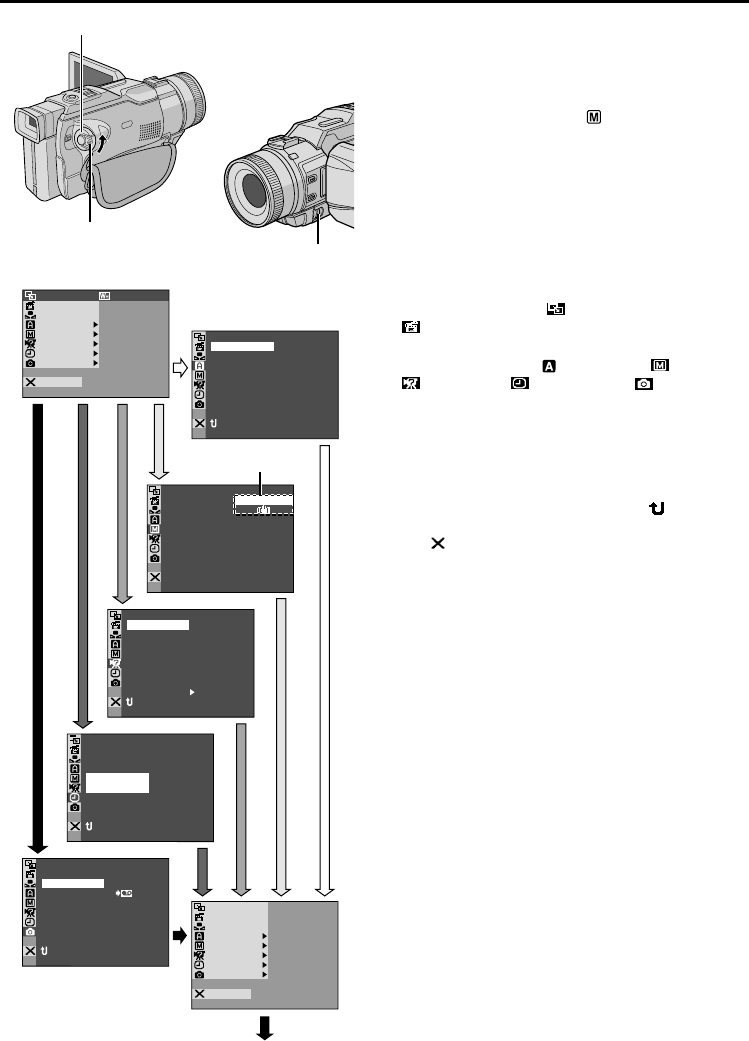
28
EN
For Recording Menu
This camcorder is equipped with an easy-to-use,
on-screen menu system that simplifies many of the
more detailed camcorder settings (੬ pg. 29 – 31).
1 Set the Power Switch to “ ” while pressing down
the Lock Button located on the switch, then pull out
the viewfinder fully or open the LCD monitor fully.
2 Press the MENU wheel in. The Menu Screen
appears.
3 Rotate the MENU wheel to select the desired
function menu, and press it. The selected function
menu appears.
4 Function menu setting depends on the function.
If you have selected “ FADER/WIPE”,
“ PROGRAM AE” or “ W. BALANCE” . . .
..... see pg. 29.
If you have selected “ CAMERA”, “ MANUAL”,
“ SYSTEM”, “ DISPLAY” or “ DSC” . . .
..... go to step 5.
5 Rotate the MENU wheel to select the desired
function and press it. The Sub Menu appears.
Then, rotate the MENU wheel to select the param-
eter, and press it. Selection is complete.
6 Rotate the MENU wheel to select “ RETURN”
and press it twice. The Menu Screen closes.
•The icon represents “END”.
USING MENUS FOR DETAILED ADJUSTMENT
F.
W
HITEFADER/WIPE
AM AEPROGR
ACAMER
LMANUA
MSYSTE
DSC
END
AYDISPL
C
AN E
W. BAL
RE NEON SC
LCD/TV
UTOA
IMETDATE /
T I ME CODE
CLOCK
ADJ .
–
–
– FFO
25’ 02
CED
30
PM
:5
NRETUR
TYQUAL I
REC SELECT
FINE
280X9601
IMAGE SIZE
–
–
–
NRETUR
MODESNAP
ODEREC M SP
I
12
BTMODESOUND
ZOOM
UPGA IN
–
–
–
–
–
40
x
LFUL
AGC
NRETUR
DIS –
ON
OFF
BEEP
MELODY
NO
TALLY
DEMO MODE
–
–
– NO
TITLE W/ – ACKGRNDB
NA GAT IONVI – FFO
SOUND IN – ICMAU/X
E-CLIP REC –
40X1762
CAM RESET
NRETUR
FADER/WIPE
AM AEPROGR
ACAMER
LMANUA
MSYSTE
DSC
END
AYDISPL
C
AN E
W. BAL
Display
Menu Screen
MENU Wheel
Lock Button
Power Switch
Sub Menu
Normal Screen