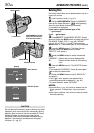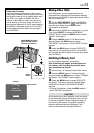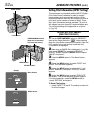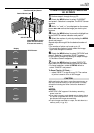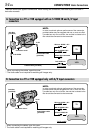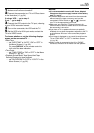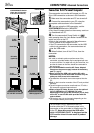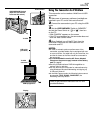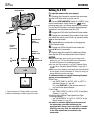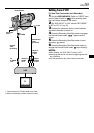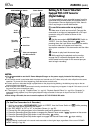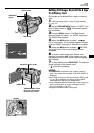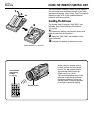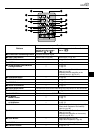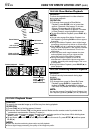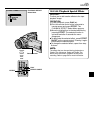58
EN
DUBBING
Dubbing To A VCR
[To use this camcorder as a player]
1 Following the illustration, connect the camcorder
and the VCR. Also refer to pg. 54 and 55.
2 Set the VIDEO/MEMORY Switch to “VIDEO”, then
set the camcorder’s Power Switch to “ ” while
pressing down the Lock Button located on the switch,
turn on the VCR’s power, and insert the appropriate
cassettes in the camcorder and the VCR.
3 Engage the VCR’s AUX and Record-Pause modes.
4 Engage the camcorder’s Play mode to find a spot
just before the edit-in point. Once it is reached, press
4
/6 on the camcorder.
5 Press
4
/6 on the camcorder and engage the
VCR’s Record mode.
6 Engage the VCR’s Record-Pause mode and
press
4
/6 on the camcorder.
7 Repeat steps 4 through 6 for additional editing,
then stop the VCR and camcorder when finished.
NOTES:
● As the camcorder starts to play your footage it will
appear on your TV. This will confirm the connections
and the AUX channel for dubbing purposes.
● You can use Title Impose (
੬ pg. 48), Playback Zoom
(
੬ pg. 64) or Playback Special Effects (੬ pg. 65) in
step 5.
● Before you start dubbing, make sure that the indications
do not appear on the connected TV. If they do, they are
being recorded onto the new tape.
To choose whether or not the following displays
appear on the connected TV . . .
•Date/Time
..... set “DATE/TIME” to “AUTO”, “ON” or “OFF” in
the Menu Screen (੬ pg. 32).
Or, press DISPLAY on the remote control to
turn on/off the date indication.
•Time Code
..... set “TIME CODE” to “ON” or “OFF” in the Menu
Screen (੬ pg. 32).
•Playback Sound Mode, Tape Speed And Tape
Running Displays
..... set “ON SCREEN” to “LCD” or “LCD/TV” in the
Menu Screen (੬ pg. 32).
●In order to maintain optimum performance of
the camcorder, provided cables may be
equipped with one or more core filter. If a cable
has only one core filter, the end that is closest
to the filter should be connected to the
camcorder.
VCR
Connector
cover**
To AV
To
S-VIDEO
Audio/Video
cable
(provided)
White to
AUDIO L IN
Red to
AUDIO R IN
To
S-VIDEO
IN
S-Video
cable
(provided)
Yellow to
VIDEO IN*
Power Switch
TV
* Connect when an S-Video cable is not used.
** When connecting the cables, open this cover.