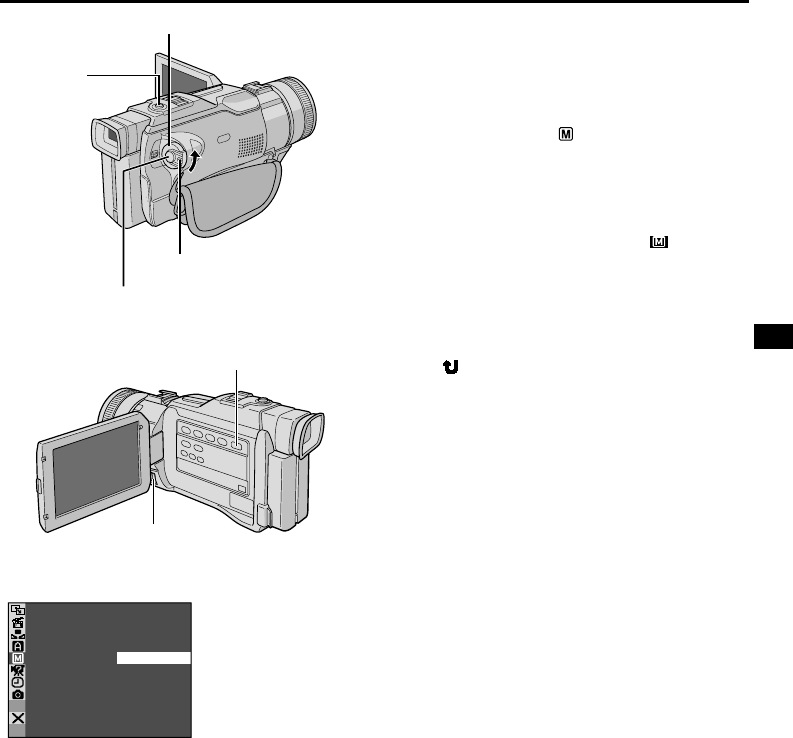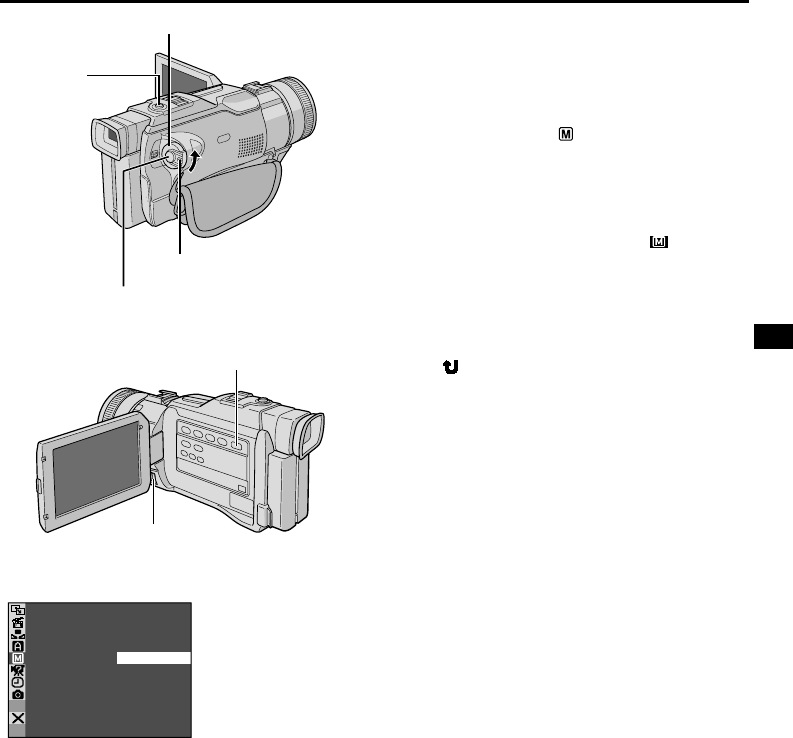
EN
35
5
S –
5
S
OFF
Anim.
5-Second Recording
Record a vacation or an important event in 5-second
clips to keep the action moving. This function is
available only for video recording.
1 Set the VIDEO/MEMORY Switch to “VIDEO”, then
set the Power Switch to “ ” while pressing down the
Lock Button located on the switch. Pull out the
viewfinder fully or open the LCD monitor fully.
2 Press the MENU wheel in. The Menu Screen
appears.
3 Rotate the MENU wheel to select “ MANUAL”,
and press it. The MANUAL Menu appears.
4 Rotate the MENU wheel to select “5S”, and press
it. The Sub Menu appears.
5 Rotate the MENU wheel to select “5S”, and press
it. Selection is complete. Rotate the MENU wheel to
select “ RETURN”, and press it twice to close the
Menu Screen.
•“5S” appears.
6 Press the Recording Start/Stop Button. The tally
lamp lights and beep sounds to indicate the start of
recording, and after 5 seconds the camcorder enters
Record-Standby mode.
• Even if you press the Recording Start/Stop Button
again within 5 seconds after recording starts,
Record-Standby mode is not engaged.
7 To exit the 5S mode, select “OFF” in step 5.
To Take A Snapshot In The 5-Second Recording
Mode . . .
.....instead of pressing the Recording Start/Stop
Button in step 6, select the desired Snapshot
mode in the Menu Screen, then press SNAP-
SHOT. The camcorder records a 5-second still
(੬ pg. 20). When “5S” is set to “Anim.”
(੬ pg. 29) this function is not available.
NOTE:
When “5S” is set to “Anim.” in the Menu Screen the
5-second recording mode is not available. Animation
recording of a few frames only is taken instead
(
੬ pg. 29).
Display
Power Switch
Lock Button
MENU Wheel
Recording Start/Stop Button
VIDEO/MEMORY Switch
(Open the LCD monitor
to access this switch.)
SNAPSHOT
Button
Menu Screen