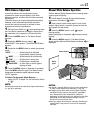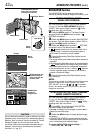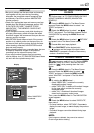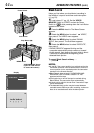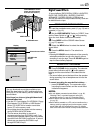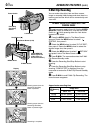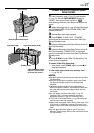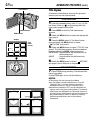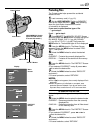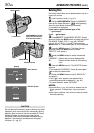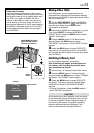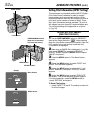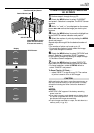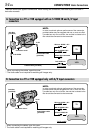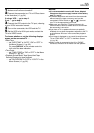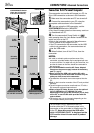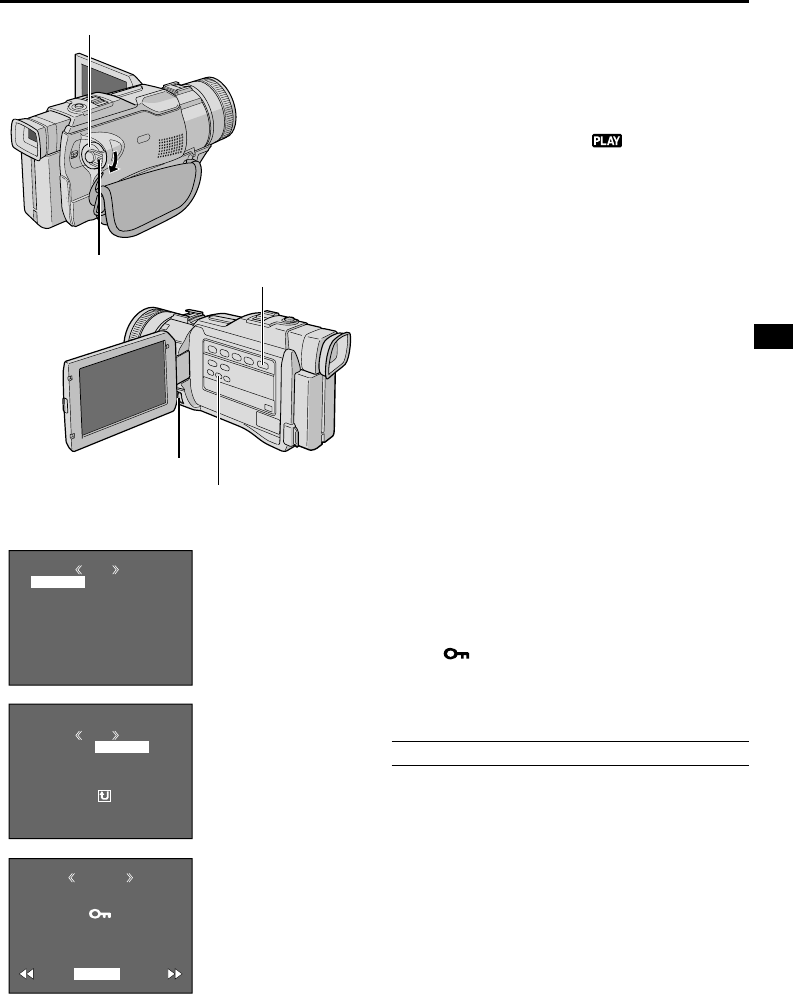
EN
49
MENU
DISPLAY
END
PROTECT
DELETE
DPOF
PRINT
NO. RESET
FORMAT
ROTECTP
RETURN
PROTECTED
PROTECT
M
E
NU
RENT
PROT.ALL
CANC.ALL
RETURN
CUR
Display
Power Switch
MENU Wheel
PROTECT
Screen
Protecting Files
The Protect mode helps prevent the accidental
erasure of files.
1 Load a memory card (੬ pg. 13).
2 Set the VIDEO/MEMORY Switch to “MEMORY”,
then set the Power Switch to “ ” while pressing
down the Lock Button located on the switch.
•A stored file is displayed.
If you want to select another type of file
. . . go to step 3.
If not . . . go to step 4.
3 Press SELECT. The MEMORY SELECT Screen
appears. Rotate the MENU wheel to select the type of
file: IMAGE, E-MAIL CLIP (੬ pg. 46), SOUND
(੬ pg. 45) or TITLE (੬ pg. 48). Then press the
MENU wheel in. The selected type of file is displayed.
4 Press the MENU wheel in. The Menu Screen
appears. Rotate the MENU wheel to select “PRO-
TECT”, then press it.
5 Rotate the MENU wheel to select the desired
mode.
CURRENT : Protects the currently displayed file.
PROT.ALL : Protects all files stored on the memory
card.
6 Press the MENU wheel in. The PROTECT Screen
appears.
•If you selected “CURRENT” in step 5, press
2
or
3
to select the desired file.
7 Rotate the MENU wheel to select “EXECUTE”
and press it.
•To cancel protection, select “RETURN”.
NOTES:
● If the “ ” mark appears, the currently displayed file is
protected.
● When the memory is initialized or corrupted, even
protected files are deleted. If you do not want to lose
important files, transfer them to a PC and save them.
TO REMOVE PROTECTION
Before doing the following, perform steps 1 through 4
above.
5 Rotate the MENU wheel to select the desired mode.
CURRENT : Removes protection from the currently
displayed file.
CANC.ALL : Removes protection from all files stored
on the memory card.
6 Press the MENU wheel in. The PROTECT Screen
appears.
•If you selected “CURRENT”, press
2
or
3
to
select the desired file.
7 Rotate the MENU wheel to select “EXECUTE”
and press it.
•To cancel selection, select “RETURN”.
Menu
Screen
Lock Button
VIDEO/MEMORY Switch
(Open the LCD monitor
to access this switch.)
SELECT Button