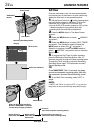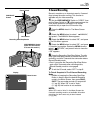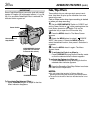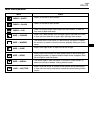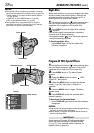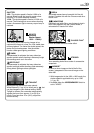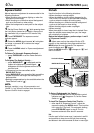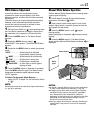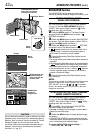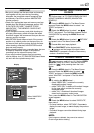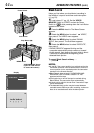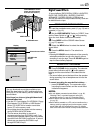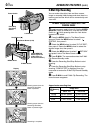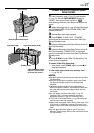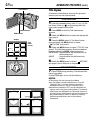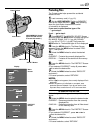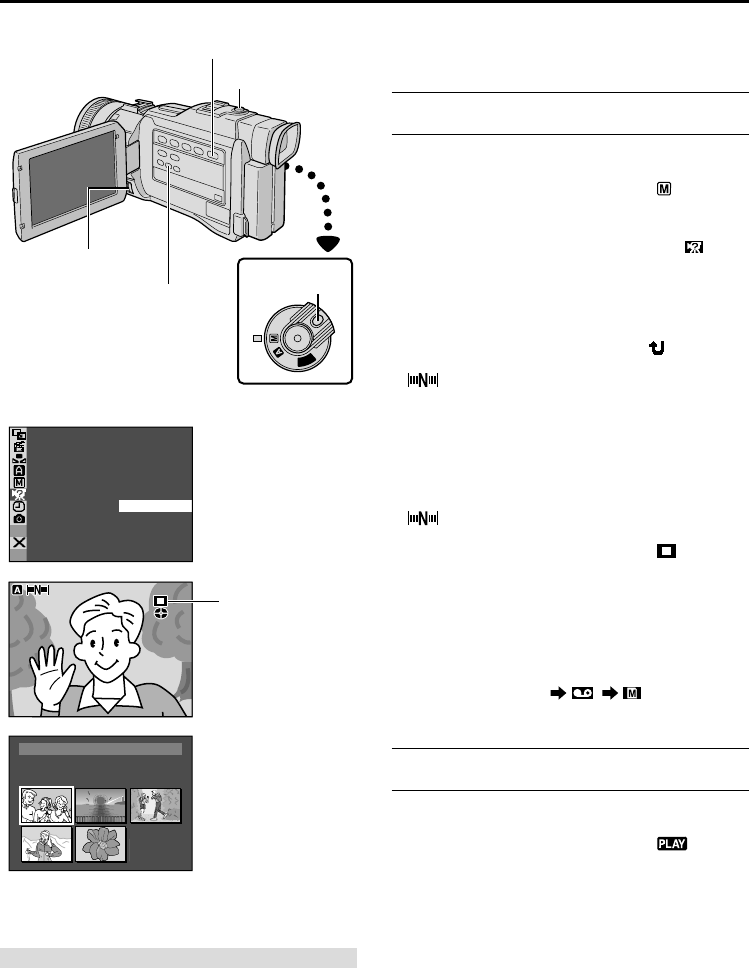
42
EN
NA GAT IONVI –
NO
OFF
TC :113:23:15
34 2YADATE:M :’ 2092AM
P
L
A
Y
O
F
F
ONITNAV IGA
PL
01
min
min
0
PAUSE
PAUSE
PL
01
min
0
PAUSE
1 2 3
4 5 006
Power
Switch
Lock Button
VIDEO/MEMORY Switch
(Open the LCD monitor
to access this switch.)
MENU Wheel
NAVI Button
NAVIGATION Function
The NAVIGATION Function helps you check tape
contents by making thumbnail images on a memory card.
TO MAKE THUMBNAIL IMAGES
DURING TAPE RECORDING
1 Load a memory card (੬ pg. 13) and cassette
(੬ pg. 12). Set the VIDEO/MEMORY Switch to
“VIDEO”, then set the Power Switch to “ ” while
pressing down the Lock Button.
2 Press the MENU wheel in. The Menu Screen
appears. Rotate the MENU wheel to select “
SYSTEM” and press it.
3 Rotate the MENU wheel to select “NAVIGATION”
and press it. The Sub Menu appears. Select “ON” by
rotating the MENU wheel and press it.
4 Rotate the MENU wheel to select “ RETURN”
and press it twice. The Menu Screen closes.
•“ ” appears blinking on the screen. Wait until it
stops blinking. If it does not stop blinking after a
while, check if a memory card is loaded.
5 Press the Recording Start/Stop Button to start
tape recording.
•The image of the point where recording is started is
captured.
•If the Recording Start/Stop button is pressed before
“ ” stops blinking, the image of the point where
the loaded memory card is recognized is captured.
•If the recording time is over 1 minute, “ ” appears
and the captured image is stored on the memory
card as a thumbnail image.
6 Press the Recording Start/Stop Button to stop
tape recording.
NOTE:
The remaining number of storable thumbnail images also
appears on the screen when it reaches 10 or less. If
“REC SELECT” is set to “
/ ” in the Menu
Screen, the number shows how many 640 x 480 pixel
images can be stored.
TO FIND SCENES ON TAPE USING THUMBNAIL
IMAGES (NAVIGATION SEARCH)
1 Load a memory card (੬ pg. 13) and cassette
(੬ pg. 12). Set the VIDEO/MEMORY Switch to
“VIDEO”, then set the Power Switch to “ ” while
pressing down the Lock Button.
2 Press NAVI. The loaded tape’s NAVIGATION
thumbnail image screen appears.
•Press
3
to display the next page, or press
2
to
display the previous page.
3 Rotate the MENU wheel to select desired image
and press it.
•“NAVIGATION SEARCH” appears blinking and the
camcorder starts searching the tape for the relevant
point of the selected thumbnail image.
To cancel NAVIGATION Search midway . . .
..... press
4
/6,
3
,
2
or 5.
ADVANCED FEATURES
(cont.)
Display
Menu
Screen
NAVIGATION
thumbnail
image screen
Displayed while the
captured image is
being stored in the
memory card.
SNAPSHOT Button
CAUTION
Do not remove the memory card or perform any other
operation (such as turning off the camcorder) during
deletion. Also, be sure to use the provided AC Power
Adapter/Charger, as the memory card may be
corrupted if the battery becomes exhausted during
deletion. If the memory card becomes corrupted,
initialize it. (੬ pg. 51)