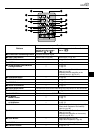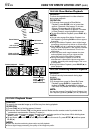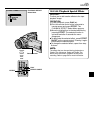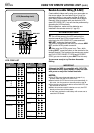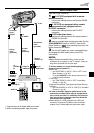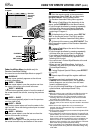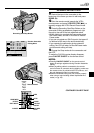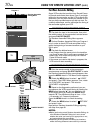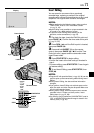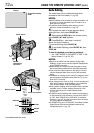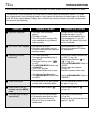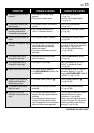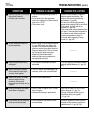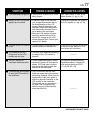EN
71
w
6
12:34
PAUSE
START/STOP
INSERT
PLAY
REW
STOP
Insert Editing
You can record a new scene into a previously
recorded tape, replacing a section of the original
recording with minimal picture distortion at the in and
outpoints. The original audio remains unchanged.
NOTES:
● Before performing the following steps, make sure that
“TIME CODE” is set to “ON” in the Menu Screen
(੬ pg. 31, 33).
● Insert Editing is not possible on a tape recorded in the
LP mode or on a blank portion of a tape.
● To perform Insert Editing while watching in the
television, make connections (
੬ pg. 54).
1 Play back the tape, locate the Edit-Out point and
press PAUSE (6). Confirm the time code at this point
(੬ pg. 31, 33).
2 Press REW (
2
) until the Edit-In point is located,
then press PAUSE (6).
3 Press and hold INSERT (w) on the remote
control, then press PAUSE (6). “6w” and the Time
Code (min.:sec.) appear and the camcorder enters
Insert-Pause mode.
4 Press START/STOP to begin editing.
•Confirm the insert at the time code you checked in
step 1.
•To pause editing, press START/STOP. Press it again
to resume editing.
5 To end Insert Editing, press START/STOP, then
STOP (5).
NOTES:
● Program AE with special effects (੬ pg. 38, 39) can be
used to spice up the scenes being edited during Insert
Editing.
● During Insert Editing, the date and time information
changes.
● If you perform Insert Editing onto a blank space on the
tape, the audio and video may be disrupted. Make sure
you only edit recorded areas.
● During Insert Editing, when the tape moves to scenes
recorded in the LP mode or a blank portion, Insert
Edting stops (
੬ pg. 87, 88).
● If a memory card is loaded and “NAVIGATION” is set to
“ON”, a NAVIGATION thumbnail image is stored in the
memory card (
੬ pg. 42).
Power Switch
Lock Button
Display
Remote sensor