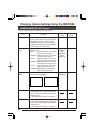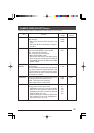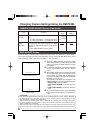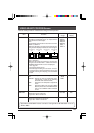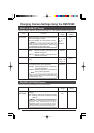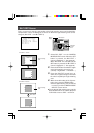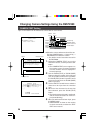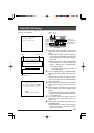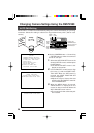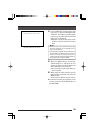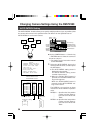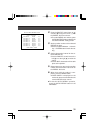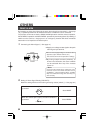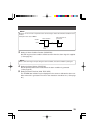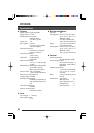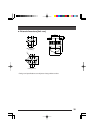28
AUTO PAN Setting
Ⅲ Use the CAMERA button → Numeric key
→ ENTER button to select the camera to
be set for auto pan.
1.
Select the AUTO PAN SET.. item on the
camera’s SETUP screen, and then press
the SET button.
● The AUTO PAN SET screen is dis-
played on the monitor.
2.
Use the PAN/TILT control lever to align
the cursor (>) with the START POSI-
TION SET. When the SET button is
pressed, the START POSITION SET
screen is displayed.
● Adjust the angle of view at the start
position using the PAN/TILT control le-
ver and ZOOM button.
3.
When the MENU button is pressed,
“DATA SAVED” is displayed on the
screen for about 3 seconds before the
AUTO PAN SET screen returns.
● The set angle of view at the start posi-
tion is saved.
Changing Camera Settings Using the RM-P2580
I
m
a
g
e
a
t
s
t
a
r
t
p
o
s
i
t
i
o
n
I
m
a
g
e
a
t
r
e
t
u
r
n
p
o
s
i
t
i
o
n
Slowly
SETUPSETUP
MENUMENU SET
SPEED
IRIS
AF
FOCUS
ZOOM
OPENOPEN
FARFAR
TELE CLEARCLEAR
/HOME/HOME
7
4
1
8
0
5
2
9
6
3
ENTERENTER
AUTO
PAN
OPTIONOPTION
1
OPTIONOPTION
2
CAMERA
POSI-POSI-
TIONTION
AUTO
PATROL
CLOSECLOSE
NEARNEAR
WIDEWIDE
AUTOAUTO F-1 F-2 F-3
PAN/TILTLENS
CAMERA/POSITION
CAMERACAMERA POSITIONPOSITION
REMOTE CONTROL UNIT REMOTE CONTROL UNIT
RM-P2580
ALARM
POWERWER
KEY LOCKKEY LOCK
SETUP
CAME A MODE SELECT . .R
CAME A VIDEO ADJUST . .R
VIDE ADJ FOR POSI..O
TEXT EDIT. .
AUTO PATROL SET. .
AUTO PAN SET . .
PANI ALARM SET. .C
FACT RY SETTINGS. .O
UTOAPANSET
STAR PO SET. .TSIIONT
RETU N PO SET. .RITIONS
TPOTARSSITIONSET
CAMERA SETUP screen
AUTO PAN SET screen
START POSITION SET screen
MENU
button
SET
button
Numeric key
PAN/TILT control lever
CAMERA button
ENTER button
ZOOM
(TELE)
button
ZOOM
(WIDE)
button
AUTO PAN is a function that automatically swings the camera horizontally in a panning
movement. Select this setting to observe the range between two points. (Set for each
camera.)
RM-P2580