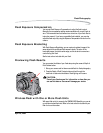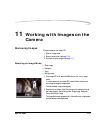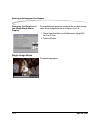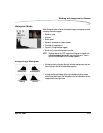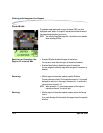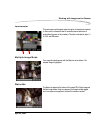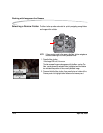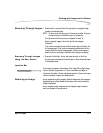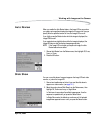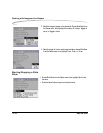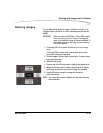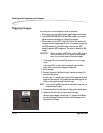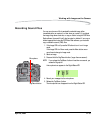Working with Images on the Camera
April 28, 2004 11-7
Browsing Through Images • Press the left or right side of the Five-way control to navigate through
images in the selected folder.
NOTE: In Zoom mode, with the region of interest box enabled, first press
the Cancel button to disable the region of interest box.
The right side of the Five-way control navigates “forward” to
higher-numbered images in the folder; the left side navigates
“backward.”
If you continue navigating forward after the last image in the folder, the
first image appears. If you continue navigating backward after the first
image in the folder, the last image appears. (A blank screen appears
before the first or last image to indicate that the display is wrapping.)
Browsing Through Images
Using the Nav+ Button
• Press and hold the Nav+ button, then press the right or left of the
Five-way control to display every tenth higher or lower-numbered image
in the selected folder.
Location Bar
The Location bar appears at the bottom of the Image LCD in Single Image
mode, in Multiple Image mode, or in Zoom mode when the Region of
Interest box is disabled. The bar indicates the position of the current image
relative to the other images in the selected folder.
Selecting an Image As you navigate through the images in Multiple Image mode, the images are
highlighted one at a time. Release the Five-way control when the desired
image is highlighted.
As you navigate in other Image modes, the displayed image is selected
when you release the Five-way control.