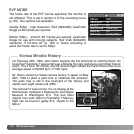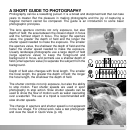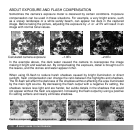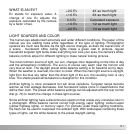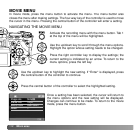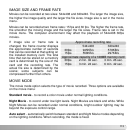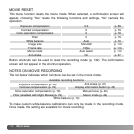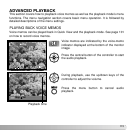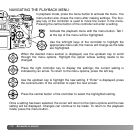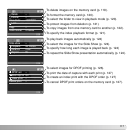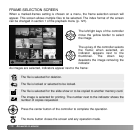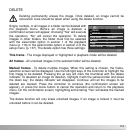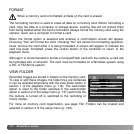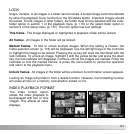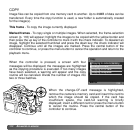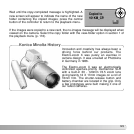116
A
DVANCED PLAYBACK
Use the left/right keys of the controller to highlight the
appropriate menu tab; the menus will change as the tabs
are highlighted.
In playback mode, press the menu button to activate the menu. The
menu button also closes the menu after making settings. The four-
way key of the controller is used to move the cursor in the menu.
Pressing the central button of the controller will enter a setting.
When the desired menu section is displayed, use the up/down key to scroll
through the menu options. Highlight the option whose setting needs to be
changed.
Press the right controller key to display the settings; the current setting is
indicated by an arrow. To return to the menu options, press the left key.
Use the up/down key to highlight the new setting. If “Enter” is displayed, press
the central button of the controller to open the next screen.
Press the central button of the controller to select the highlighted setting.
Once a setting has been selected, the cursor will return to the menu options and the new
setting will be displayed. Changes can continue to be made. To return to the playback
mode, press the menu button.
NAVIGATING THE PLAYBACK MENU
Activate the playback menu with the menu button. Tab 1
at the top of the menu will be highlighted.