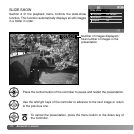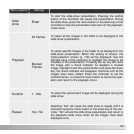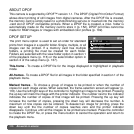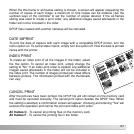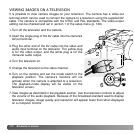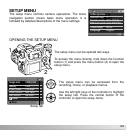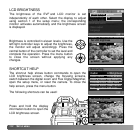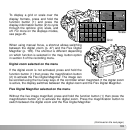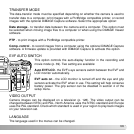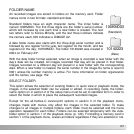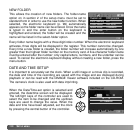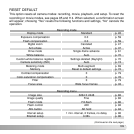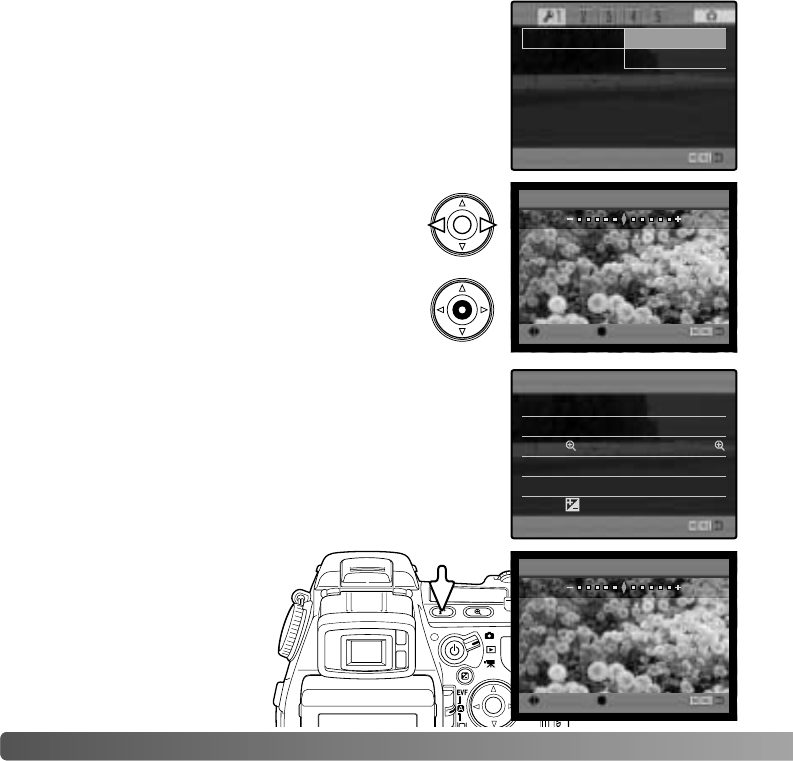
132
S
ETUP MENU
LCD BRIGHTNESS
The brightness of the EVF and LCD monitor is set
independently of each other. Select the display to adjust
using section 1 of the setup menu; the corresponding
monitor activates automatically and the brightness screen
is displayed.
LCDbrightness Monitor
Shortcut help EVF
Transfer mode
EVF auto swtch
Video output
Language
:select :enter
Set LCD brightness
High
Low
Brightness is controlled in eleven levels. Use the
left/right controller keys to adjust the brightness,
the monitor will adjust accordingly. Press the
central button of the controller to set the level and
complete the operation. Press the menu button
to close the screen without applying any
changes.
SHORTCUT HELP
The shortcut help shows button commands to open the
LCD brightness screen, change the focusing screens,
switch between the digital zoom and Flex Digital Magnifier,
open the setup menu, or reset the camera. To close the
help screen, press the menu button.
The following shortcuts can be used:
Press and hold the display
information button to open the
LCD brightness screen.
:select :enter
Set LCD brightness
High
Low
Func+i button
Func+
Func+Menu butt
Shortcut help
i button LCDbrightness
Focus screens
Digi.zoom<>
Setup menu
Reset cameraFunc+QV button
button
Func+
button EVF mode