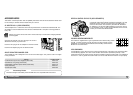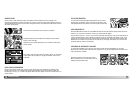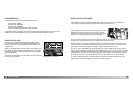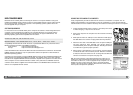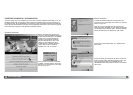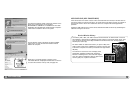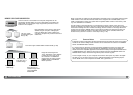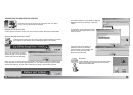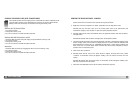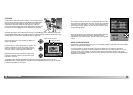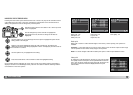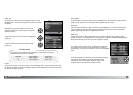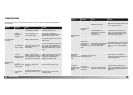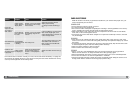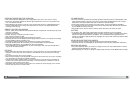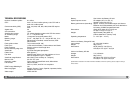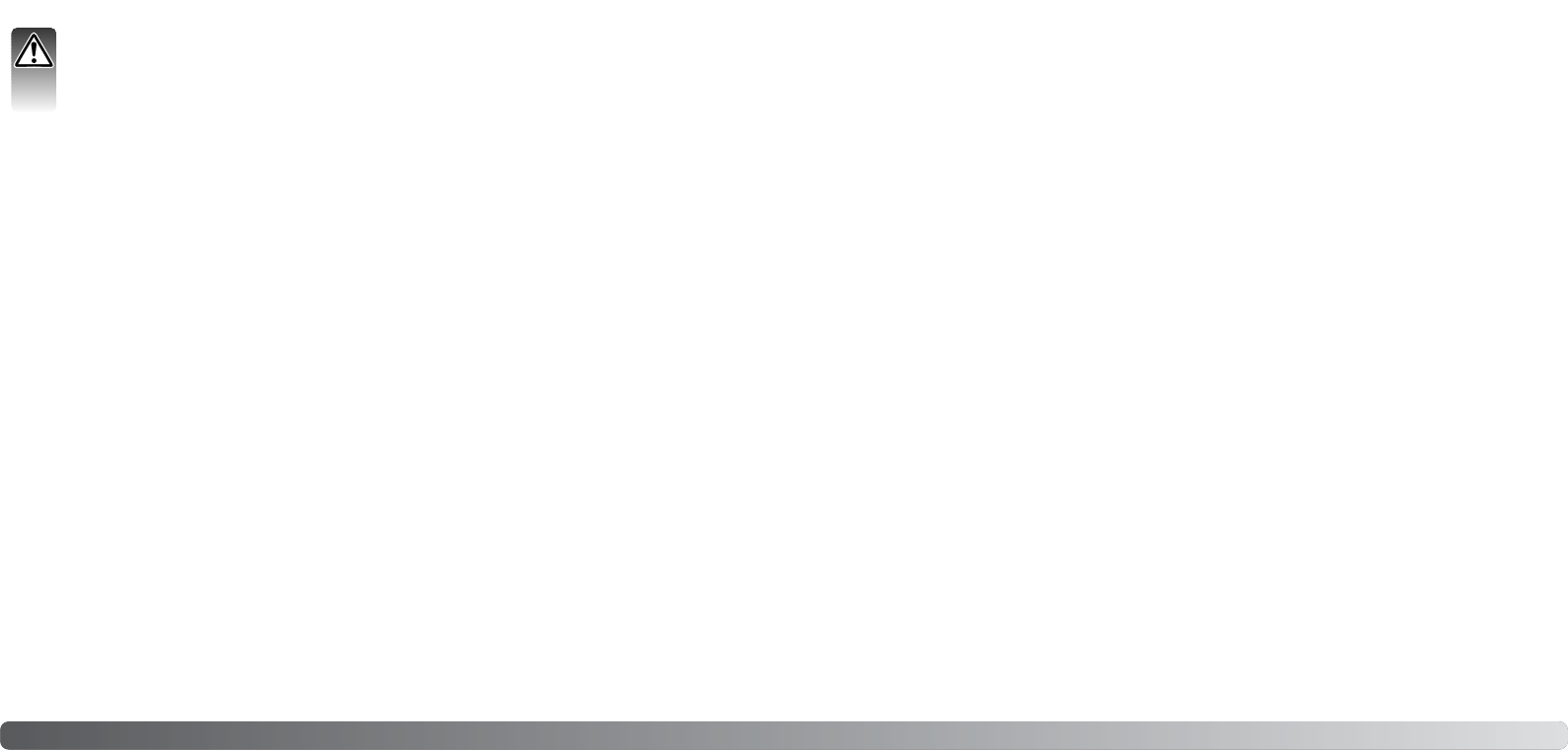
113311
113300
Data-transfer mode
CHANGING THE MEMORY CARD (DATA-TRANSFER MODE)
Care should be taken when changing memory cards while the camera is attached to the
computer. Data could be lost or damaged if the camera is not properly disconnected.
Always confirm the access lamp is out before removing the memory card.
Windows 98 / 98 Second Edition
1. Turn off the camera.
2. Change the memory card.
3. Turn on the camera to remake the USB connection.
Windows Me, 2000 Professional, and XP
Macintosh
1. Stop the USB connection using the unplug-or-eject-hardware routine (p. 128).
2. Turn off the camera.
3. Change the memory card.
4. Turn on the camera to remake the USB connection.
1. Stop the USB connection by dragging the drive icon into the trash (p. 129).
2. Turn off the camera.
3. Change the memory card.
4. Turn on the camera to remake the USB connection.
1. Insert a memory card in the camera and connect it to the computer with the USB cable. Other
devices must not be connected to the computer during this procedure.
2. Right click on the My-computer icon. Select “properties” from the drop-down menu.
Windows XP: from the start menu go to the control panel. Click on the performance and
maintenance category. Click “System” to open the system properties window.
3. Windows 2000 and XP: select the hardware tab in the properties window and click the device-
manager button.
Windows 98 and Me: click the device-manager tab in the properties window.
4. The driver file will be located in the universal-serial-bus-controller or other-devices location of the
device manager. Click on the locations to display the files. The driver should be indicated with
Konica Minolta, the camera name, or “USB Mass Storage Device.” Under certain conditions, the
driver name may not contain these names. However, the driver will be indicated by either a
question mark or exclamation point.
5. Click on the driver to select it.
6. Windows 2000 and XP: click on the action button to display the drop-down menu. Select
“uninstall.” A confirmation screen will appear. Clicking “Yes” will remove the driver from the
system.
Windows 98 and Me: click the remove button. A confirmation screen will appear. Clicking “Yes”
will remove the driver from the system.
7. Disconnect the USB cable and turn off the camera. Restart the computer.
REMOVING THE DRIVER SOFTWARE - WINDOWS