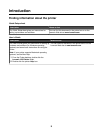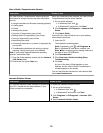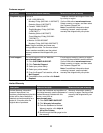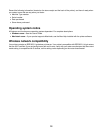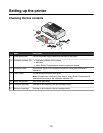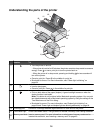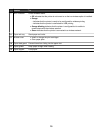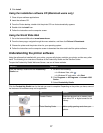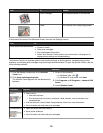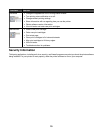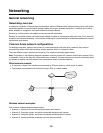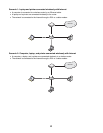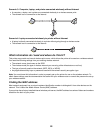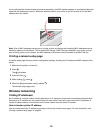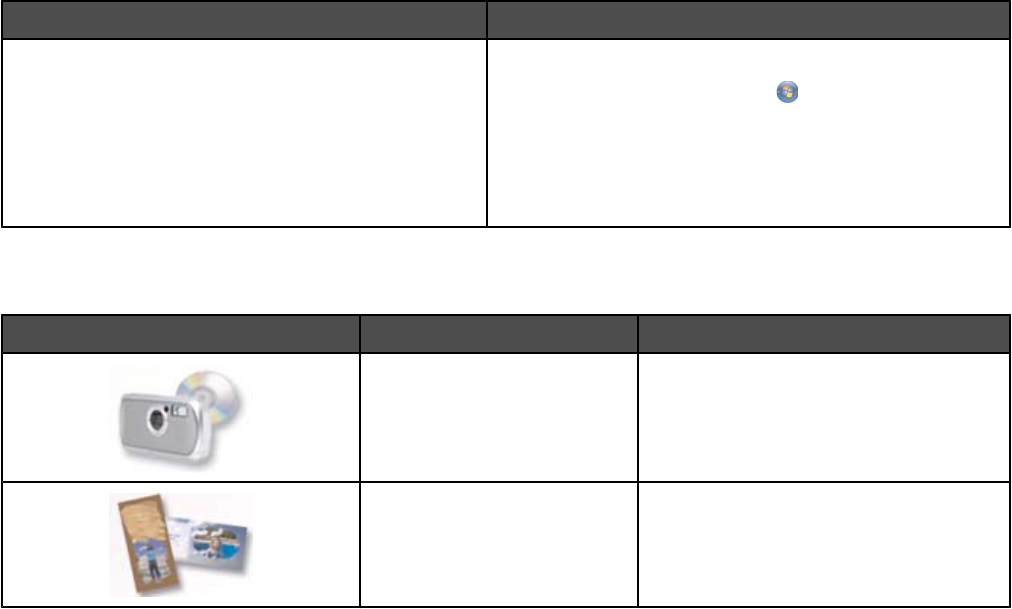
3 Click Install.
Using the installation software CD (Macintosh users only)
1 Close all open software applications.
2 Insert the software CD.
3 From the Finder desktop, double-click the printer CD icon that automatically appears.
4 Double-click the Install icon.
5 Follow the instructions on the computer screen.
Using the World Wide Web
1 Go to the Lexmark Web site at www.lexmark.com.
2 From the home page, navigate through the menu selection, and then click Drivers & Downloads.
3 Choose the printer and the printer driver for your operating system.
4 Follow the instructions on the computer screen to download the driver and install the printer software.
Understanding the printer software
Using the software that installed with your printer, you can edit photos, maintain your printer, and do many other
tasks. The following is an overview of features of the Productivity Studio and the Solution Center.
To open the Productivity Studio Welcome Screen, use one of these methods:
Method 1 Method 2
From the desktop, double-click the Productivity
Studio icon.
1 Do one of the following:
• In Windows Vista, click .
• In Windows XP and earlier, click Start.
2 Click Programs or All Programs Lexmark 1500
Series.
3 Select Productivity Studio.
Click the Productivity Studio icon for the task you want to complete. Depending on the printer you have, some of
the features of this software may not be applicable.
Click To Details
Transfer Photos Download photos from a memory card,
flash drive, CD, or digital camera to the
Library.
Photo Greeting Cards Make quality greeting cards from your
photos.
17