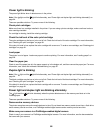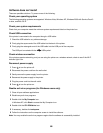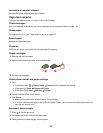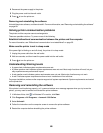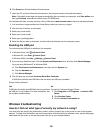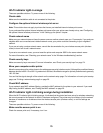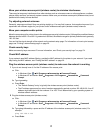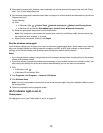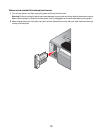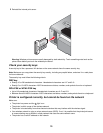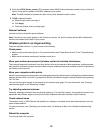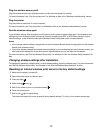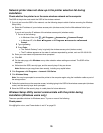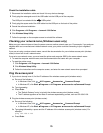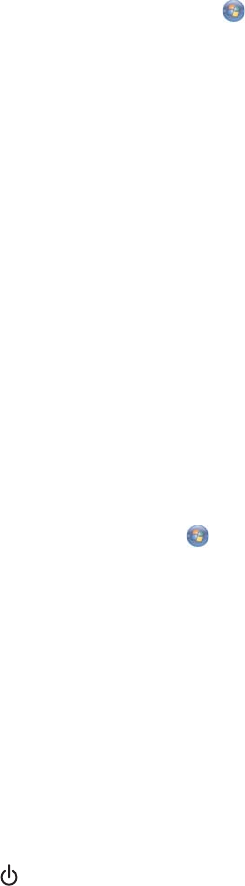
3 If the wireless access point (wireless router) responds, you will see several lines appear that start with “Reply
from”. Turn off and restart the printer.
4 If the wireless access point (wireless router) does not respond, it will take several seconds and then you will see
“Request timed out.”
Try the following:
a Click:
• In Windows Vista: Control Panel Network and Internet Network and Sharing Center
• In Windows XP and earlier: Start Settings or Control Panel Network Connection
b Select the appropriate connection from the ones shown.
Note: If the computer is connected to the access point (router) by an Ethernet cable, the connection may
not include the word “wireless” in its name.
c Right-click the connection, and then click Repair.
Run the wireless setup again
If your wireless settings have changed, you must run the printer wireless setup again. Some reasons your settings
may have changed include your having manually changed your WEP or WPA keys, channel, or other network
settings; or the wireless access point (wireless router) having been reset to factory defaults.
Notes:
• If you change network settings, change them on all the network devices before changing them for the wireless
access point (wireless router).
• If you have already changed the wireless network settings on your wireless access point (wireless router), you
must change the settings on all the other network devices before you can see them on the network.
1 Click:
• In Windows Vista: .
• In Windows XP and earlier: Start.
2 Click Programs or All Programs Lexmark 1500 Series.
3 Click Wireless Setup.
Note: You may be prompted to connect the printer to the computer again using the installation cable as part of
the setup process.
4 Follow the instructions on the computer screen.
Wi-Fi indicator light is not lit
Check power
If the light is not on, see “Power button is not lit” on page 63.
72