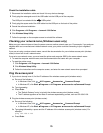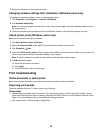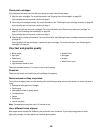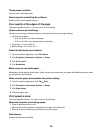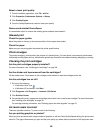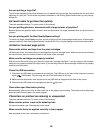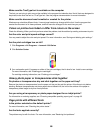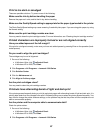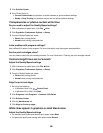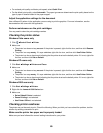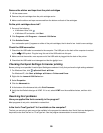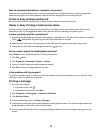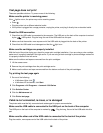Print is too dark or smudged
These are possible solutions. Try one or more of the following:
Make sure the ink dry before handling the paper
Remove the paper as it exits, and let the ink dry before handling.
Make sure the Quality/Speed setting is appropriate for the paper type loaded in the printer
The Photo Quality/Speed setting may cause smearing if used with plain paper. If you are using plain paper, try using
the Normal setting.
Make sure the print cartridge nozzles are clean
You may need to clean the print cartridge nozzles. For more information, see “Cleaning the print cartridge nozzles.”
Printed characters are improperly formed or are not aligned correctly
Have you added spaces at the left margin?
If the print is not aligned correctly, make sure you have not added spaces by pressing Enter or the spacebar (hard-
coded spaces).
Do you need to align the print cartridges?
The cartridges may be out of alignment.
1 Do one of the following:
• In Windows Vista, click Control Panel.
• In Windows XP or 2000, click Start.
2 Click Programs or All Programs Lexmark 1500 Series.
3 Click Solution Center.
4 Click the Maintenance tab.
5 Click Align to fix blurry edges.
Are the print cartridges clean?
You may need to clean the print cartridge nozzles.
Printouts have alternating bands of light and dark print
If the printer pauses frequently during a print job and prints pages with alternating bands of light and dark print, it is
printing data faster than the computer can send it. Banded printing occurs when the printer pauses frequently. You
may need to change the printer software settings, or the problem may be that the printer and the computer are not
able to communicate properly.
Are the printer and the computer able to communicate data?
Check the printer status:
1 Do one of the following:
• In Windows Vista, click Control Panel.
• In Windows XP or 2000, click Start.
2 Click Programs or All Programs Lexmark 1500 Series.
87