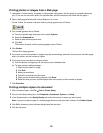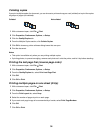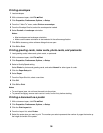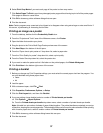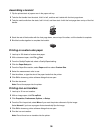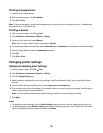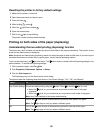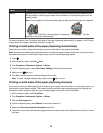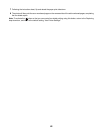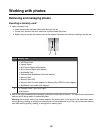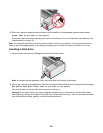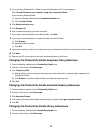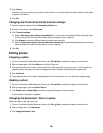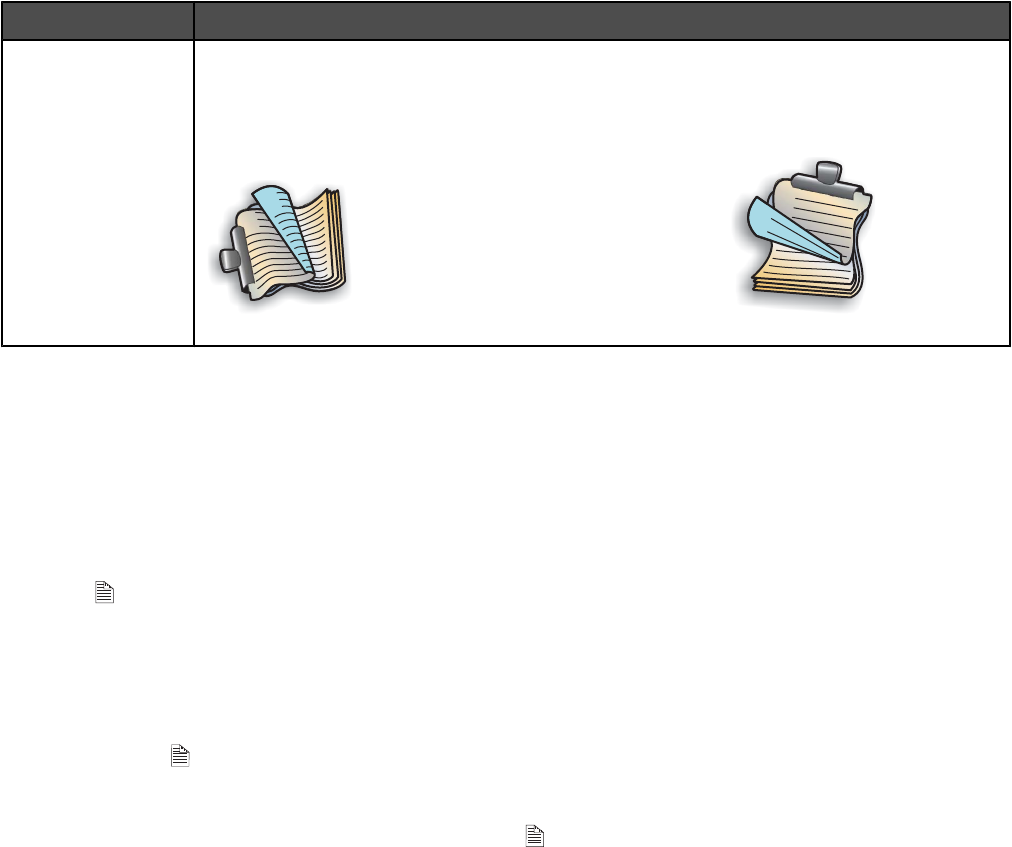
Select To
Manual Duplex a print job manually. You must select this option when printing two-sided jobs that
will be printed on a size or type of paper other than letter- or A4-size plain paper (such as
greeting cards).
Note: You can select to print the two-sided pages so they turn like the pages of a magazine
(
1
2
Side-Flip) or like the pages of a legal pad (
1
2
Top-Flip).
Side-Flip is the factory default setting.
For more information, see “Printing on both sides of the paper (duplexing) automatically” on page 41 and “Printing
on both sides of the paper (duplexing) manually” on page 41.
Printing on both sides of the paper (duplexing) automatically
The printer has a built-in duplex unit that lets you print on both sides of the paper automatically.
Note: Automatic two-sided printing (duplexing) works only with plain paper in letter and A4 sizes. If you want to print
two-sided documents on another size or type of paper, use the manual duplexing method.
1 Press
A
.
2 With a document open, click File Print.
3 Click Properties, Preferences, Options, or Setup.
4 From the Duplexing area, select Use Printer Settings from the drop-down menu.
5 Make sure the
A
light is on.
6 Click OK to close any printer software dialogs that are open.
Note: To return to single-sided printing, make sure the
A
light is not on.
Printing on both sides of the paper (duplexing) manually
If you want to print a two-sided (duplex) job on a size or type of paper other than letter- or A4-size plain paper, you
must use the manual duplex method. This method involves printing the odd-numbered pages, then flipping and
reloading the stack of paper to print the even-numbered pages on the other side of the sheets.
1 With a document open, click File Print.
2 Click Properties, Preferences, Options, or Setup.
3 Click the Print Layout tab.
4 From the Duplexing area, select Manual from the drop-down box.
5 Select the Print manual duplex instructions check box.
6 The printer will print the odd-numbered pages and the instruction sheet, which describes how to flip and reload
the paper.
41