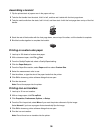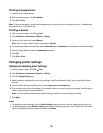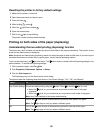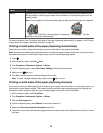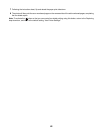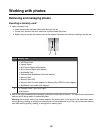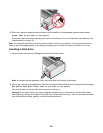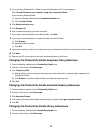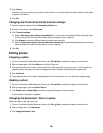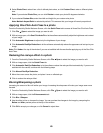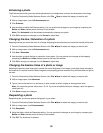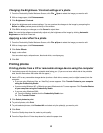Transferring selected photos from a memory card using the computer
1 Insert a memory card into the printer with the label facing the printer control panel.
The Productivity Studio software launches automatically on your computer.
Note: For a wireless network connection, you must first open the application and then select the printer you
want to use.
2 Click Select photos to save.
3 Click Deselect All.
4 Click to select the photo(s) you want to transfer.
5 Click Next.
6 If you want to save the photos to the default folder, click Next.
7 If you want to save the photos in a folder other than the default folder:
a Click Browse.
b Select the folder you want.
c Click OK.
8 If you want to assign a prefix to all of the photos you just transferred, click the check box and enter a name.
9 Click Next.
10 If you want to erase the photos from the memory card, click Yes.
Note: Make sure all the photos have been copied before you select Yes to erase.
11 Click Done. Remove the memory card to view your transferred photos in the Photo Library.
Transferring all photos from a CD or flash drive using the computer
1 Insert a CD or a flash drive into the computer.
2 If you are using Windows Vista, an AutoPlay screen appears.
Click Transfer photos to your computer.
3 If you are using Windows XP, a “What do you want Windows to do?” screen appears.
Click Copy pictures to a folder on my computer using Microsoft Scanner and Camera Wizard.
4 If you are using Windows 2000:
a From the desktop, double-click the Productivity Studio icon.
b Click Transfer Photos.
5 Click Automatically save all photos to “My Pictures”.
6 Remove the flash drive or CD to view your transferred photos in the Library.
Transferring selected photos from a CD or flash drive using the computer
1 Insert a CD or a flash drive into the computer.
2 If you are using Windows Vista, an “AutoPlay” screen appears.
Click Transfer Photos to your computer using the Productivity Studio.
46