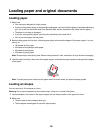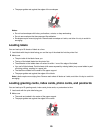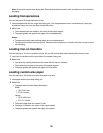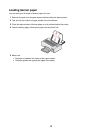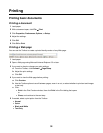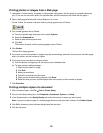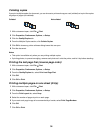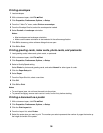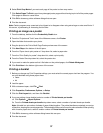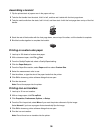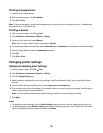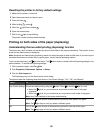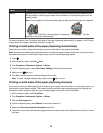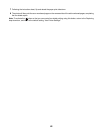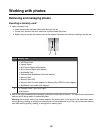Printing envelopes
1 Load envelopes.
2 With a document open, click File Print.
3 Click Properties, Preferences, Options, or Setup.
4 From the “I Want To” menu, select Print on an envelope.
5 From the Envelope Size list, select the envelope size loaded.
6 Select Portrait or Landscape orientation.
Notes:
• Most envelopes use landscape orientation.
• Make sure the same orientation is also selected in the software application.
7 Click OK to close any printer software dialogs that are open.
8 Click OK or Print.
Printing greeting cards, index cards, photo cards, and postcards
1 Load greeting cards, index cards, photo cards, or postcards.
2 With a document open, click File Print.
3 Click Properties, Preferences, Options, or Setup.
4 Select a Quality/Speed setting.
Select Photo for photos and greeting cards, and select Normal for other types of cards.
5 Click the Paper Setup tab.
6 Select Paper.
7 From the Paper Size list, select a card size.
8 Click OK.
9 Click OK or Print.
Notes:
• To avoid paper jams, do not force the cards into the printer.
• To prevent smudging, remove each card as it exits, and let it dry before stacking.
Printing a document as a poster
1 With a document open, click File Print.
2 Click Properties, Preferences, Options, or Setup.
3 Click the Print Layout tab.
4 From the Layout list, select Poster.
5 Select the poster size you want to print. The number you select represents the number of pages that make up
the height and width of the poster.
36