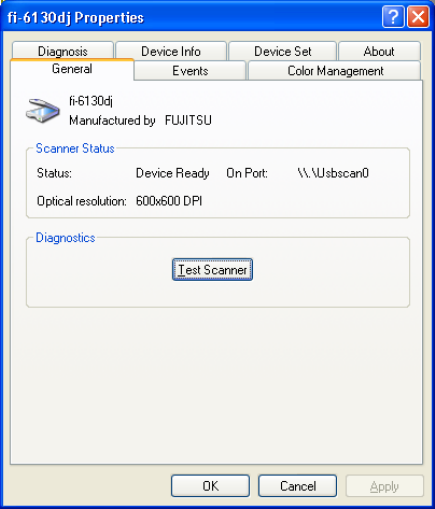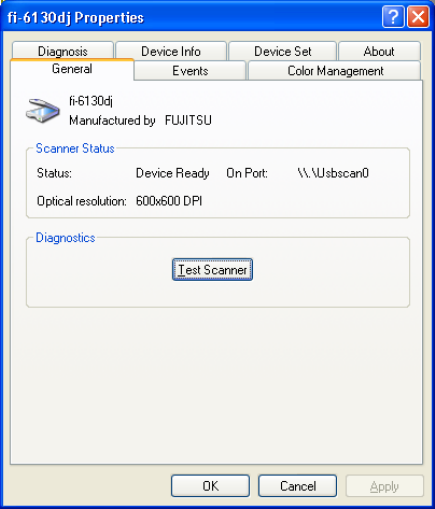
98
6. Setting Scanner and Camera Properties
6.1 Displaying Scanner and Camera Properties
Double-click the [Scanner and Camera] icon on the [Control Panel] to display the
corresponding Properties dialog box.
If the scanner driver has been properly installed, the icon of your scanner is displayed. Select
the model name, then double-click the icon or select the [Properties...] by using right-click.
The Properties dialog box shown below is displayed.
In this dialog box, the scanner can be checked and information related to different kinds of
related devices can be confirmed. An explanation of each tab folder and its use is below.
* Close the application software, which is using the scanner, to display Properties dialog box.
* Depending on scanners, [Events] and [Device Set] tab may not be displayed.
* For some scanner models, only [General], [Events] and [Color Management] tabs may be
displayed. Use the [Software Operation Panel] to check device information and configure
device settings for such models.
For information about the Software Operation Panel, refer to the “Operator’s Guide” bundled
with the scanner.
6.2 General Tab
General information on the driver for a connected scanner can be displayed, and the connection
can be tested from this folder.