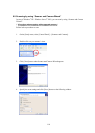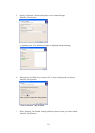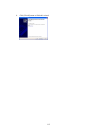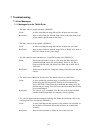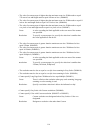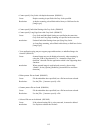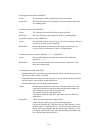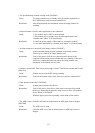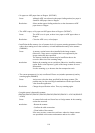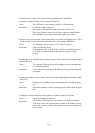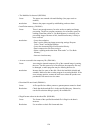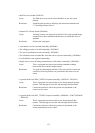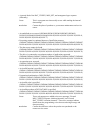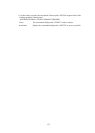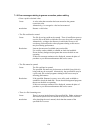117
• The specified image scanner is being used. (DS41005)
Cause: The image scanner may be already in use by another application, or
the TWAIN driver may have been started twice.
R
esolution: After all applications are terminated, restart the image scanner for
scanning.
• Selected scanner is used by other application or not connected.
Cause: 1. The scanner may be OFF or not connected.
2. The scanner may be already in use by other application or the
“Scanner and Camera” in [Control Panel].
R
esolution: 1. Check the power supply of the scanner or connection with PC.
2. Close other application or “Scanner and Camera” in [Control Panel]
• An input-output error occurred in the image scanner. (DS41007)
Cause: A fault occurred during the scan operation of the image scanner.
There may be a fault in the image scanner itself.
R
esolution: Turn off the power of all devices, then turn on the power of the
computer before turning on the scanner and retry scanning. If the error
still occurs, contact the retail store where the image scanner was
purchased, or the nearest service center.
• Scanner is turned OFF. Data source processing is closed. Turn ON the scanner and re-scan.
(DS41013)
Cause: Scanner may be turned OFF during scanning.
R
esolution: Turn ON the scanner and re-scan. If the error persists, reboot the PC.
• Paper jammed in the ADF. (DS32002)
Cause: A paper jam occurred in the device.
R
esolution: Turn off the power of the device, then remove the paper from inside
the device. Removing the paper by using excessive force will result in
device failure, so be careful.
When the paper jam occurs repeatedly, clean inside of the scanner.
• The ADF is open. Close the ADF and set the document on ADF paper chute or Hopper.
(DS32005)
Cause: The ADF cover is open.
R
esolution: Close the ADF cover, and set the document on ADF paper chute or
Hopper.